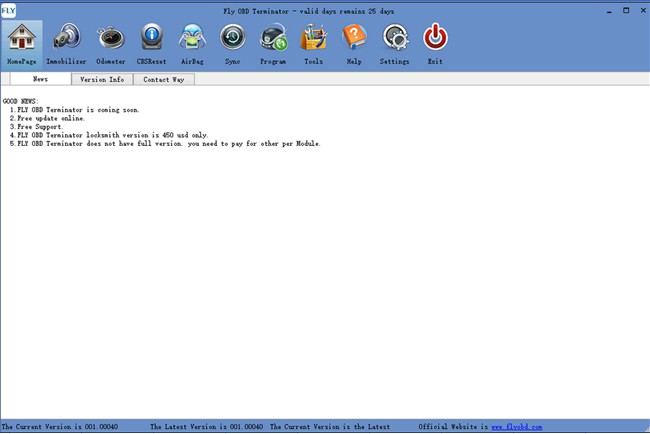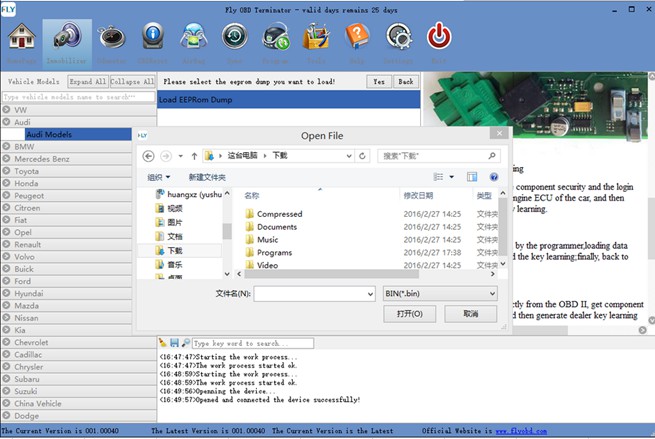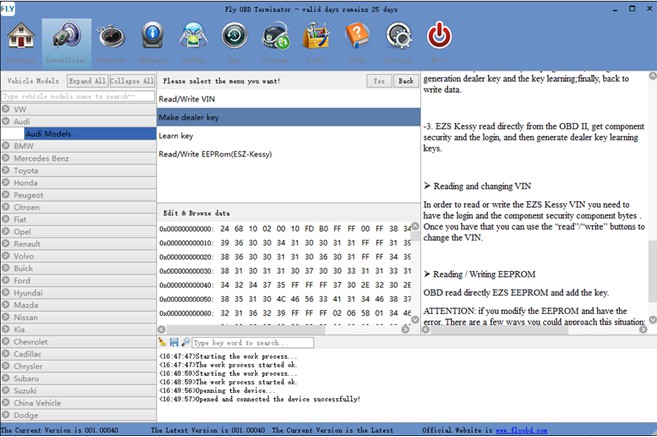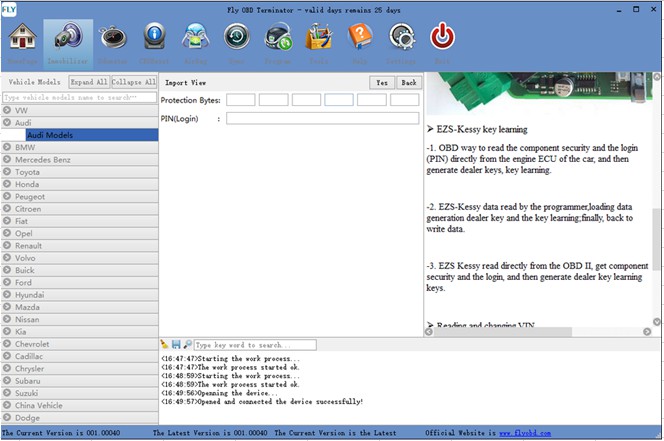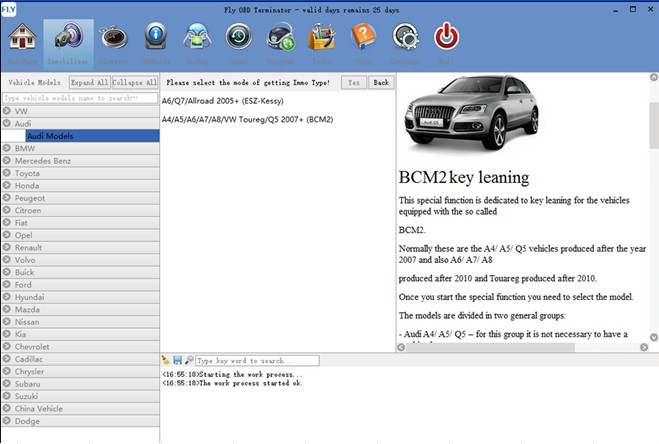How to obtaining authorization for FVDI2 ABRITES Commander
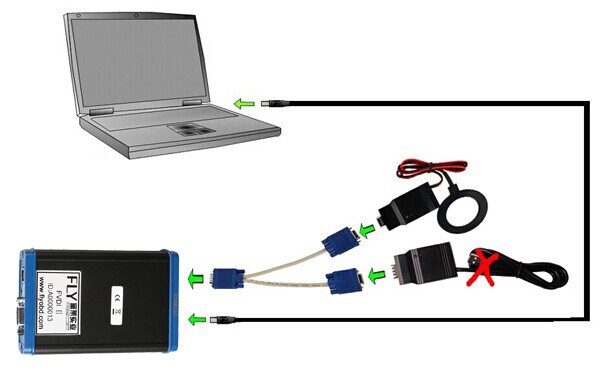
When obtaining authorization, operate by following the next steps:
Step 1. Connect the Softdog to FVDI2. Do not connect Softdog to the computer, otherwise the Softdog green light or red light will on, and result in authorization fail.
Step 2. Use USB cable to connect FVDI2 and the computer, but do not connect FVDI2 to the car. Wait until FVDI2 green light on and Softdog red light on, you succeed getting authorization. If FVDI2 red light on or Softdog green light on, repeat the above steps.
After get authorization for FVDI2, follow the next steps to connect.
Step 1. Connect the Softdog to FVDI (Note: do not connect Softdog to the computer).
Step 2. Use USB cable to connect FVDI and the computer. Wait until FVDI green light on and Softdog red light on, connect Softdog USB cable to the computer. During the procedure, the Softdog red light keeps on (Note: do not connect FVDI2 to the car)
Step 3. Till the above 2 steps work well, connect FVDI2 to the car.
FVDI 2 for Abritus AVDI Software Quick Loader: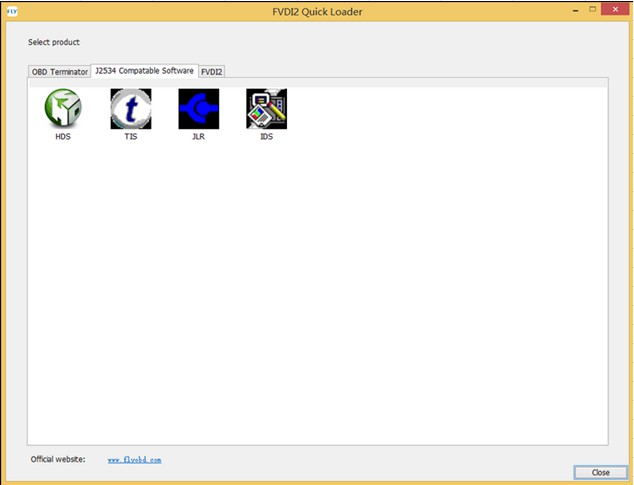
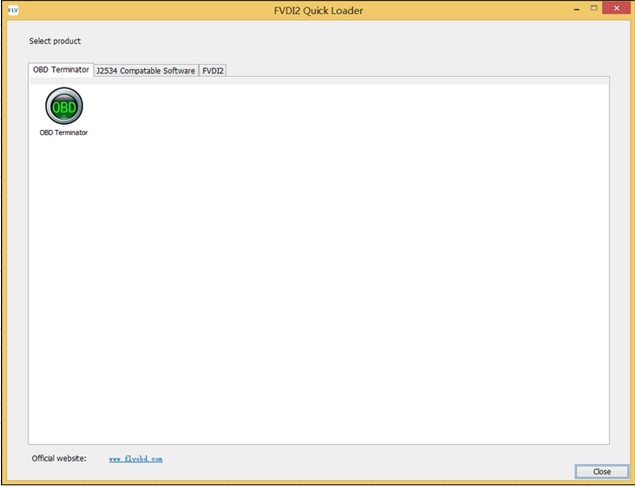
OBD Terminator Softwares: