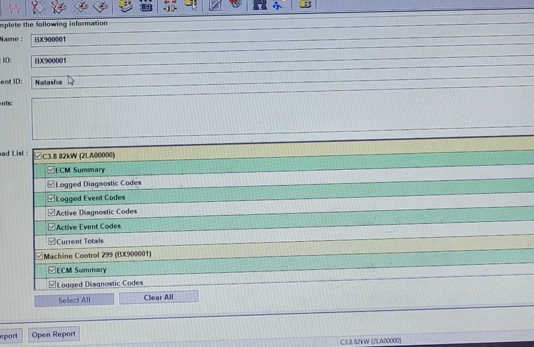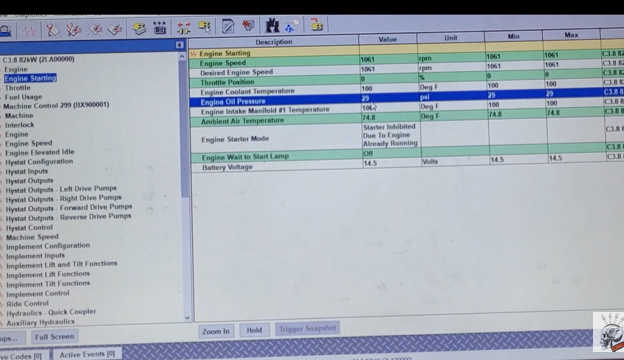
Initial Connection & ECM Overview
To begin, we’re using a 299D3 in Trainer Mode for this demonstration.
Once connected, Cat ET will open to the Status Screen. This screen displays all active ECMs, current software versions, and module data. It’s a great starting point—especially useful when determining if any ECM software updates are required. With newer machines, software updates are common, so starting here saves time.
System Status & Parameter Monitoring
Next, navigate to the Status Tab (indicated by a small health icon). Here, you can monitor key engine parameters such as:
Engine speed
– Throttle position
– Temperatures
– Fuel rail pressure
Pro Tip: On cold starts, review all PIDs (Parameter IDs). Look for values that don’t make sense—for example, negative coolant temperatures or rail pressure readings on a machine that isn’t running. These can indicate sensor faults or ECM issues and are often overlooked.
Diagnostics
At the top of the interface, you’ll find access to:
– Active Diagnostic Codes
– Logged Diagnostic Codes
– Active Event Codes
– Logged Event Codes
While these are self-explanatory, remember: codes alone don’t tell the full story. Use them in combination with parameter monitoring and status checks for accurate diagnosis.
In full CAT ECMs (not available in Trainer Mode), you’ll also find System Communication Status under the Diagnostics dropdown. This feature helps track communication between ECMs—a critical part of modern troubleshooting, especially in CAN-based systems.
Product Status Report (PSR)
Under Diagnostics > Product Status Report, you can generate a complete health overview of the machine. CAT dealers often require a PSR when working on machines.
It includes:
– Load factor
– Key cycles
– Idle vs. run time
– Logged codes
– Software versions
– Usage patterns
Especially important for Tier 4 and Final Tier 4 machines, PSRs are crucial for understanding system behavior and maintenance needs.
Service Tab Overview
Under the Service tab, several core tools are available:
1. Copy Configuration
Use this to back up ECM configurations before flashing. This step is essential:
– If a flash fails due to power loss (e.g., dead laptop battery),
– You can restore previous settings and avoid “No Flash Friday” scenarios.
2. Calibrations
Examples from a 299D3 include:
– Engine cooling fan calibration
– Inclinometer calibration
– Self-leveling features
Calibration availability depends on ECM type and machine model.
3. WinFlash / ECM Replacement
Before performing an ECM flash or replacement, always create a replacement file:
– It saves supported ECM data (e.g., Engine ECM, DEF controller).
– Store the file on your PC for restoration if a flash fails.
4. Synchronize Service Hours
When replacing ECMs, use this to align service hours across modules. This avoids discrepancies, especially when the Machine Control ECM (the master) doesn’t match others like the Engine ECM.
5. Calibration Status
Use this to review:
– Which calibrations are complete/incomplete
– Any related warnings or errors
– Helpful for diagnosing mechanical system issues (e.g., joystick or boom faults).
Machine-Specific Tools: 420E Backhoe Example
Switching to a 420E Backhoe (Perkins engine) provides access to additional tools:
Injector Trim Calibration
Used after injector replacement to:
– Load trim files
– Assign them per cylinder
– Essential for proper fueling and performance.
Diagnostic Tests
– Injector Solenoid Test: Validates solenoid function by listening for clicks.
– Cylinder Cutout Test: Isolates cylinders to identify misfires, over-fueling, or internal damage.
– Fuel System Verification Test: Confirms system integrity post-repair (checks both high and low pressure systems).
Note: On some Perkins engines, high-pressure fuel tests can sound severe (like a rod knock)—this is normal at 32,000+ PSI.
Wiggle Test
This is a powerful diagnostic tool for intermittent electrical issues. It:
– Increases sensitivity to selected PIDs.
– Detects harness issues that don’t show under static conditions.
– Requires you to physically move harness sections while the system monitors for faults.
TIP: Apply 10–20 lbs of force while moving the harness—don’t just wiggle lightly. CAT recommends full simulation of harness flex under load.
System Communication (336 HEX Example)
Using a 336 HEX prefix, we can demonstrate System Communication Status:
– Displays active ECMs and their communication paths
– Shows data link numbers (1, 2, or 3)
– Tracks reporting ECMs and any non-responding modules
More information about caterpillar, please visit https://www.autonumen.com