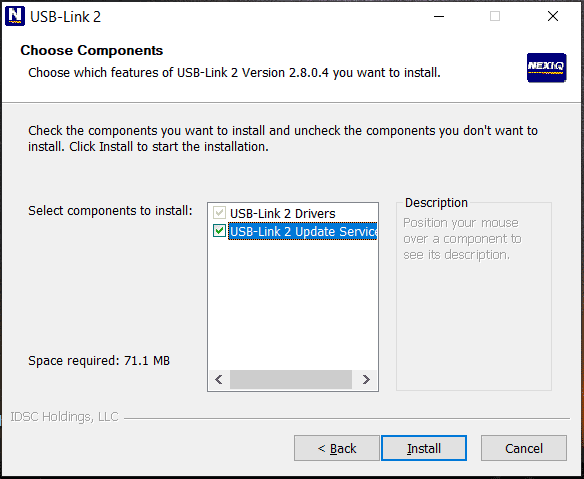
Are you looking for a driver for Nexiq USB-Link 2 to communicate with your PC? This Autonumen post offers you two easy ways to download and install Nexiq USB-Link 2 drivers. Read it and try a way to download and install Nexiq software according to your situation.
What is Nexiq USB-Link 2
Nexiq USB Link 2 Driver is the next-generation updated vehicle interface from NEXIQ technologies. It is the improved and faster version of vehicle diagnostic and management software. It has 16 times more RAM than its predecessors and is reliable for heavy vehicle diagnostics. In short, it is the upgraded version of Nexiq USB Link Drivers.
Next Link, 2 is compatible with a huge range of OEM software applications and software. It supports Windows 7, Windows 8, and Windows 10. It is easy to use for professional mechanics, but some people find it hard to download and install. However, you can follow our brief step-by-step guide to download and install Nexiq USB Link 2 Driver on your laptop or PC.
USB-Link 2 is a Nexiq hardware device that has arrived. Compared to its predecessor, it is five times faster and has sixteen times more RAM. Higher bus loads on simultaneous channels are supported by USB-Link 2. After connecting the USB Link 2 to your PC, you can use certain PC apps to retrieve vehicle information and perform vehicle diagnostics. This vehicle communication interface adapter gives you two options for communicating with your PC, including a wireless connection via Bluetooth and a wired connection via a USB cable. To use Nexiq USB-Link 2, you need to install Nexiq USB-Link 2 drivers and Nexiq Device Tester on your PC or laptop. Now what should you do for the installation? Go to the next parts for more information.
Nexiq USB-Link 2 Driver Installation
See the guide on Nexiq USB-Link 2 driver download & install
Step 1: Go to visit Nexiq’s official website and scroll down to click Download A Driver.
Step 2: Click USB-Link 2 Drivers Version 2.8.0.4 based on a connection method to continue.
Step 3: Click the Download button to get this driver. It is compatible with Windows 7, 8, and 10 32-bit and 64-bit.
Step 4: After downloading, double-click on the .exe file and click Yes in the User Account Control window.
Step 5: Accept the license agreement by clicking I Agree.
Step 6: Select components to install and click Install. Then, follow the on-screen wizards to finish installing USB-Link 2 drivers.
After installation, Device Tester is also installed on your PC. For me, it is the case. If it is not installed on your computer, you can manually install it. Then, you can use USB-Link 2. To know much information, refer to the installation setup manual.
Tip:
Based on the USB-Link driver edition you download and install, it is required to manually update or install other drivers:
1. For USB-Link 2 driver Bluetooth edition, update your Bluetooth adapter driver. Follow the guide – How to Install Bluetooth Driver Windows 10? 3 Ways for You.
2. For USB-Link 2 driver Wi-Fi edition, update the wireless network adapter driver.
Update Nexiq USB-Link 2 drivers automatically
It is complicated and time-consuming to download and install Nexiq USB-Link 2 drivers manually. Luckily, you can try an easy way to do this work by asking a driver update tool for help. Driver Booster, AVG Driver Updater, DriverMax, Driver Easy etc. are the best driver update software. Download one and install it on your PC. Then launch this driver update program. It will start detecting your Windows and find suitable drivers for USB-Link 2 and other devices. Update them by following the on-screen instructions. You can also update the driver through Device Manager. Just open this app, locate the Nexiq device, right click on it and choose Update driver. Click on the first option and Windows will automatically install a new version of the driver.