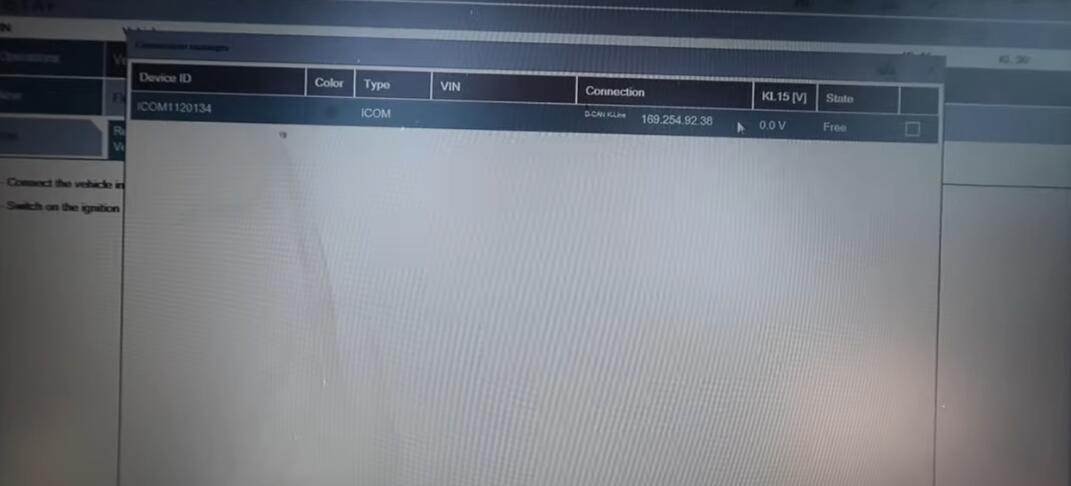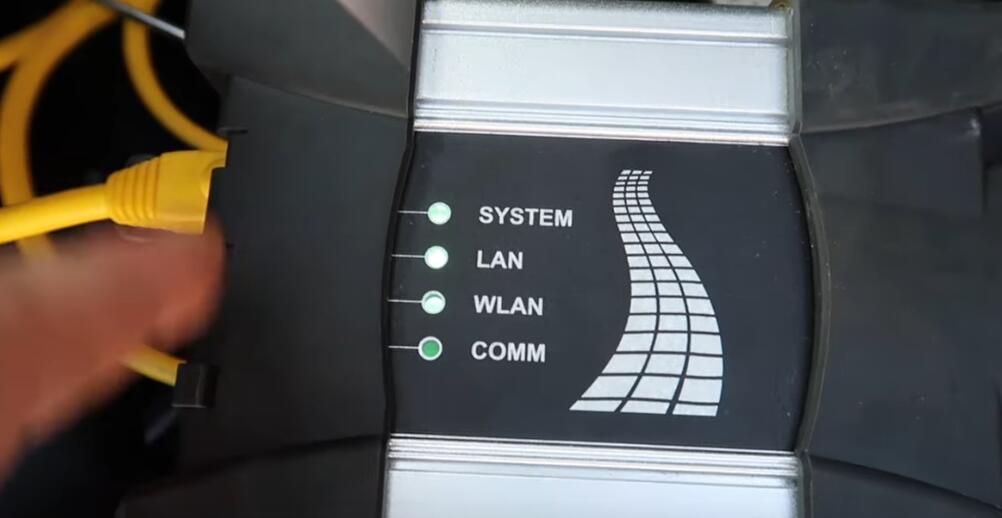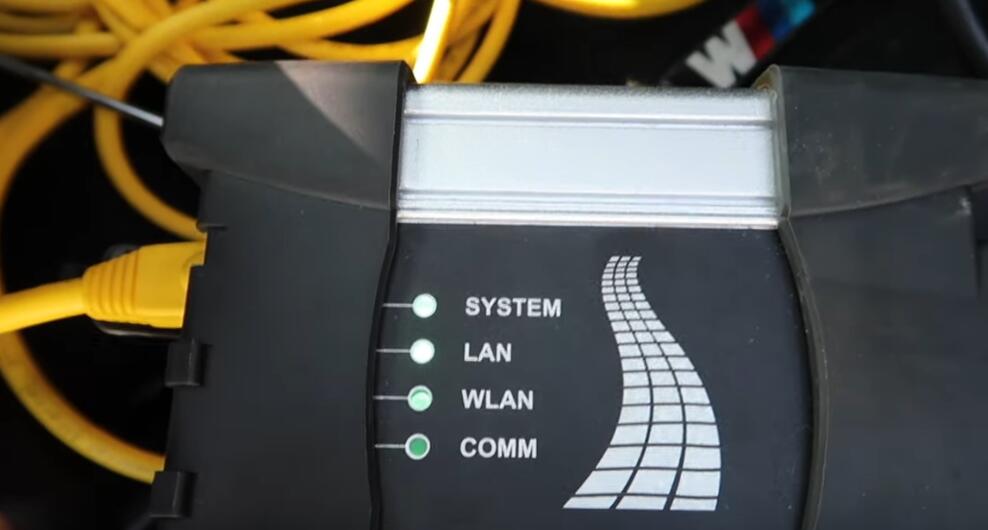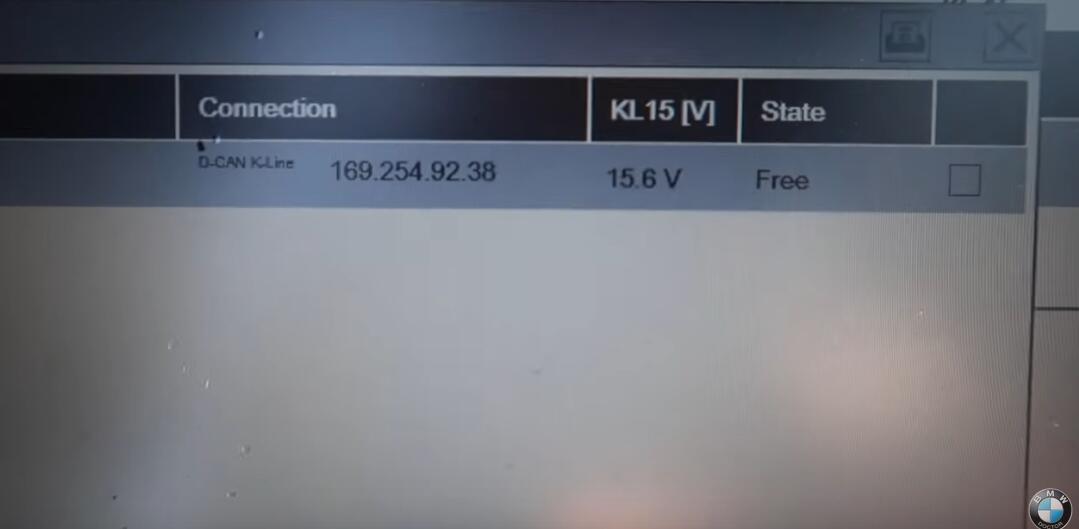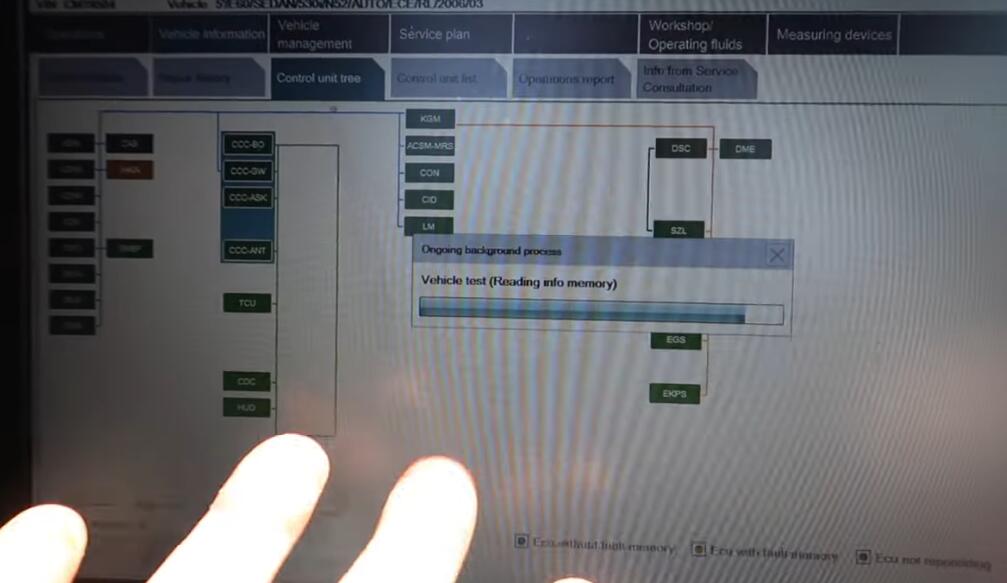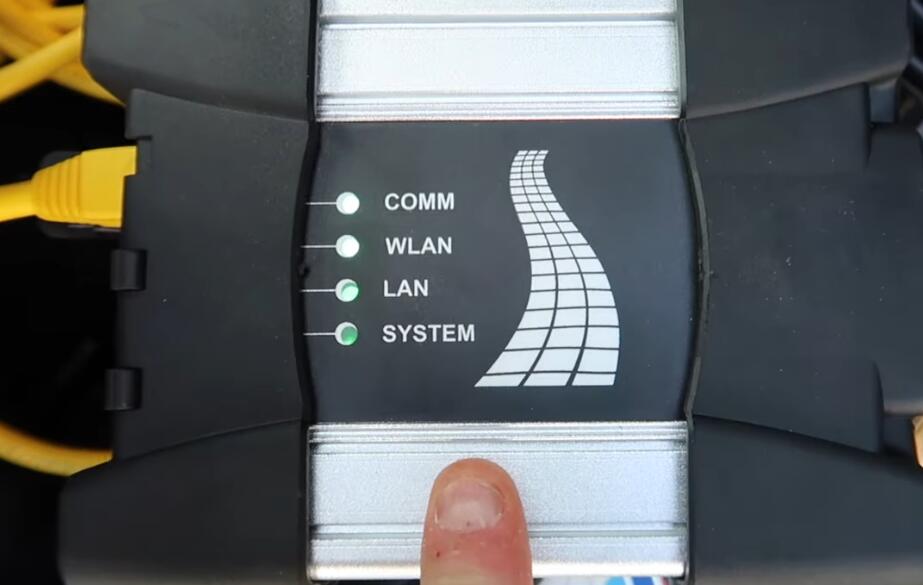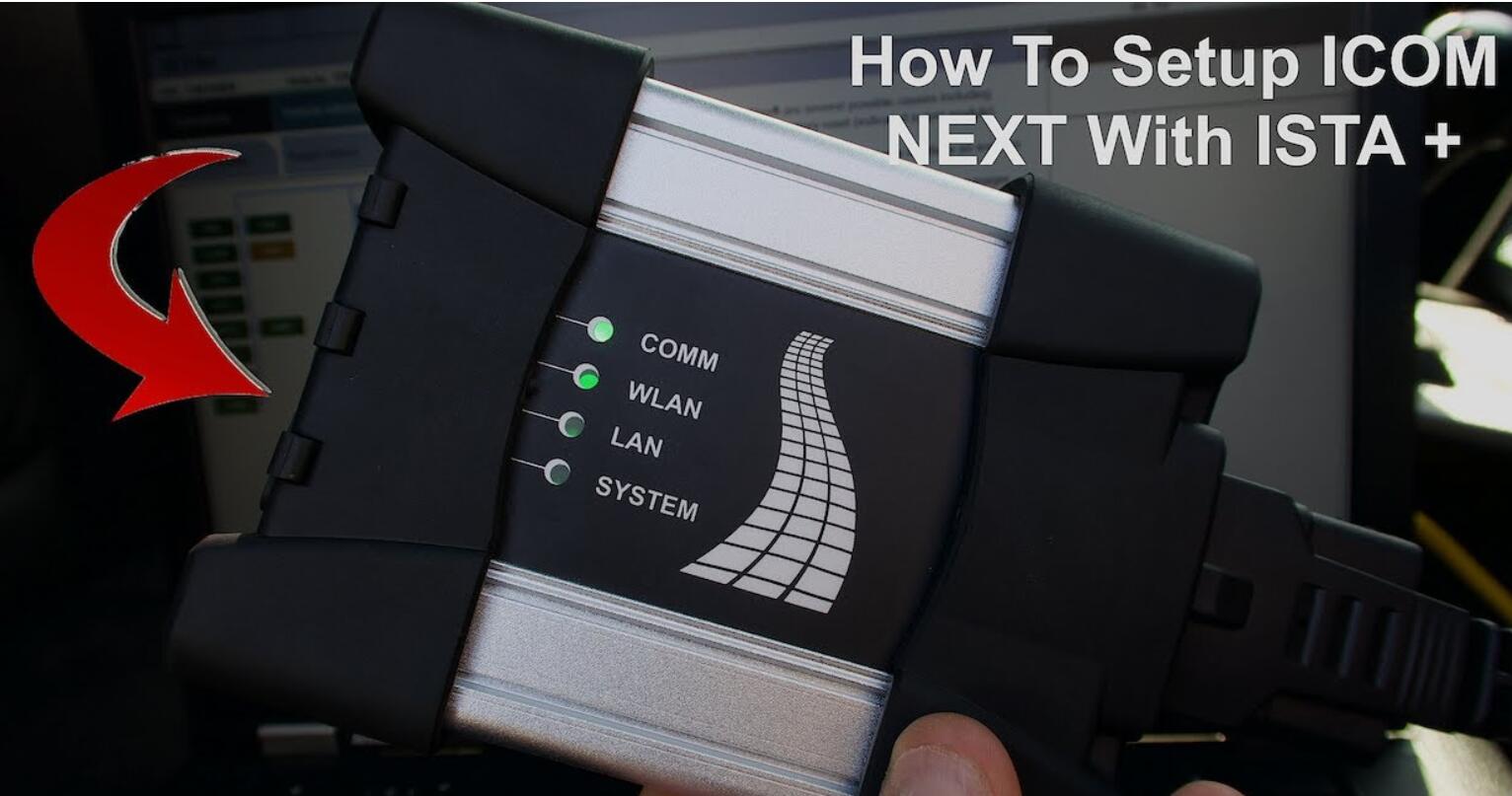
Today I’m going to be showing you how to set up the BMW ICOM NEXT now, as many of you guys know, things have moved on from the previous years with bmws and now bmw used this certain icon, which is the icon next to be able to program and code, especially for their f series and g series cars as this icon requires to be plugged up to a router. So I’m not going to be showing you the steps about to set up with a router specifically. But I am going to show you how to set up the bmw icon next. It is quite the same as the normal icon, a2 plus, b plus c, which is many of you guys know, is quite an orange and a black one, as many of you guys will remember. I did show you how to set that one up, but with the icon. Next, there is a lot of people that go and buy it and end up with a lot of issues, and I’m going to show you what the missions are and how to know if your icon is actually working or it’s actually a 40 unit, so let’s get to the car and I’m going to show you how to sell it all up and how to tell the difference between a 40 icon next and a working icon.
Next and how easy they are to actually set up and that you don’t have to go for all this long stuff to be able to set up the icon next, as many people actually think, because the iconic is actually very easy to set up, and it sets up the same way as any normal icon, it’s only a lot harder when you want to use it for f and g series cars you have to plug it up to a router. So let’s go ahead and I’m going to show you how to do that on the e-series cars. So, as many of you guys will see here, this is the icon. Next, that I’ve got in my hand, as many of you guys will see. This is a lot different to the other one I used to use. This is the newer version and this is the one that everyone is actually moving over to the icon. Next does plug into a wi-fi router and it runs wirelessly to the car as well and can be useful wireless programming later in the future for the g series and things like that, so that way you don’t have to be connected to the car all times.
Now this is the new um icon that everybody’s moving over to- and this is a common problem that a lot of people end up, buying them and then they’ll find up their footwear and, as you’ll see, I’ve actually got two of them, which is another one right here and I’m going to be plugging them up and I’m going to be showing you the difference between them both and what 41 is and what a fully working one’s going to look like. So, let’s go on to it and I’m going to plug it all up and then show you so the first thing you’re going to get is your obd port, which comes with the icon itself. So the first thing you’re going to want to do is locate your obd port, which is right up here, then you’re going to want to plug that in and as you see here, the icon next wire is completely different to the old icon. So what you’ll do is find it on the position here and you’re going to plug it in. So what we’ll do is we’ll get that there you’ll see there we’re just gonna slot that right in and then as you’ll see there. We’ve now got all the four green lights which everything’s green. So that’s how you know that one’s working so as you’ll see that we’ve now got this to set up now, if you’ve been using a cable for a long time, and you want to be able to sell it up to use with an icon. All you have to do is go up to here, which is what a lot of people are going to want to use this, for is easter and go up to vehicle interface and then change this over to the organization icon now, you’re just going to click. Ok to that and then what you’re going to want to do is come back to your icon you’re going to want to connect your ethernet cable into your icon, so you see that one’s now in and what you’re going to want to do is get your other end and connect it into your laptop now, once everything’s connected.
As you see the efforts in the back of the computer, it’s connected all up to the icon and into the car like you’ll, see there in sync and you’ve set it all up on this star. It should read the car straight away. So if we go into operations and read our vehicle, they are do make sure that the ignition is on and your ignition lights are on. So it’s got power to the car and then you’re just going to go complete identification. Now, when you go to complete identification, then we’ll just wait for it to connect to the icon and as you’ll see there, the icon will come up. Then what you’re going to want to collect is click that one then you’re going to click set up connection. Then it should start scanning the car now we’ll see now to start scanning the car and now, as you’ll see there, it says is ignition switched on or pad active now?
This is a common fault that a lot of you guys get when you first get your icon next and you run around checking everything to figure out what the issue is: either it’s the software or the icon. Let me assure you this is nothing to do with the software. This is all to do with these there’s been a lot of certain clones going around with these, and a lot of them are 40. Now you will stumble across this problem and you’re going to run your hurt itself around like a headless chicken thinking. Is it your software? Is it the icon? Is it this? Is it that is your settings connected correctly and all of it will be set correctly? This is nothing to do with any of the software or anything it’s all to do with the icon itself. The icon is fully, I know a lot of you are going to see. You’ve got all green lights, you’re going to say, there’s no problem with it. This is a common common fault and it means the icons for inside it’s the board because it can’t switch from all the different lines from the pt can to the k line fast enough to register with the car.
This one has been specifically built for the e39 e46 side and it hasn’t got the switchable line for the 60s and the f series and up. Therefore, it was not registering and it’s classed as 40.. This is why, if you do get one like this, these are the kind of messages you’ll see, you’ll also not be able to use empire, and you won’t be able to use esther eva using this icon.
So you have to send it back. It’s usually the icon, that is at fault, and nothing to do with either settings on the icon or this or that it’s all to do with the icon itself. That’s 40! It’s not going to be to do the wi-fi settings on it as you’re, going to probably read up online or something to do with any of it. It’s a common issue, a lot of you’re going to face now. What I’m going to do is switch over to the working one and I’m going to show you how is it set up and get fully working just with that, one that fully works, and it’s just simple plug and play so as you’ll see there now guys, I’ve now switched over the icon from the old one that won’t work in and now put in the fully working one so now we’re going to go ahead and do again is scan the computer again and now we should see it all fully working now. You can always tell if the icons 40, because it won’t show the voltage eva on the graph which now you should see the voltage on the new icon that we’ve connected so we’ll just let it scan and as you’ll see there, the voltage is up there and it’s free which wasn’t on the other one. Now we’re just going to click this one up here then we’re gonna go down here, to set up connection and as you’re gonna see it should start scanning and it will work fully as you’ll see right there.
It starts picking up everything now. These are the faults that a lot of you end up getting with your icon. Next and then you end up saying it’s crap or it’s this or it doesn’t work or this or that and that’s just simply not the case. The icon is fully it’s not going to do your software, it’s nothing to do with anything else. There is a lot of 40 icon next going around like this one, and this is why I keep this to show you guys the four of them they’re just 40. They are meant to work straight out the box the same way, any other icon would work like this. You just plug it in and it’ll work like your old one, you’re not meant to have issues or connect to any different way unless you’re doing it for fsng series. So I hope this is going to clear up a lot of the issues that a lot of you guys are having.
It fully functions just like a normal icon, and if you are having problems, it will be your icon next or return it and get a genuine one or a proper one. This one right here is a clone, and this one right here is genuine and I’m probably sure you can probably see that by how rough that this one is compared to the original bmw, one that I’ve got here. This is an original that is a clone original clone and the clones never work so try and avoid them all costs. Okay, guys. So there you have it, I’m just showing you now how to set up a bmw icon. Next and now I’ve just shown you how easy it is to actually get a 40 unit, and then you guys will be running around like headless chickens, trying to find out what the actual fault is. Now I get a lot of comments on my old icon. One saying a lot of people bought the icon next and it’s not working. I also get a lot of you going out and buying them still today and still find that they’re not working and you’re trying to figure out how to set them up. You’ve read it online you’ve done everything, it said, and it’s still not working. The fact is, it’s usually the icon that is actually 40.. The icon, a2b plus c, which is the orange and gray one as many of you guys would have seen from me using it, is more reliable than the icon. Next, if you’re going to buy a clone you’re going to end up with probably a 41 the original bmw one like I have works flawlessly, and I ain’t had an issue. I did buy a clone. I wanted to test it out, but I just kept it at the end of the day.
It doesn’t cost me nothing because you guys know I get the money back from these videos, so the icom just stayed here as a unit to actually show you guys how you can easily end up with a 41 and you can even go 40 while you’re actually doing someone’s car something I would never even trust, because, if you’re in the middle program, and especially on the f-series- and it just gives up or packs up and it damages their whole car you’re going to be liable for it. So I would take this advice and if I was you, I would not use a cloned chinese icon next by any means necessary and definitely on anybody’s cars, especially you’re, going to be doing customers. Cars so I hope it’s going to have taught you something guys and I hope now you will learn the difference between the icon next clone and the icon next, the genuine icon.
Next, thank you very much for watching this BMW ICOM here, and goodbye.
If you need bmw icom softwre, please click
https://www.autonumen.com/goods-4490-BMW-ICOM-ICOM-A2-ICOM-A3-Engineers-Version-Software.html