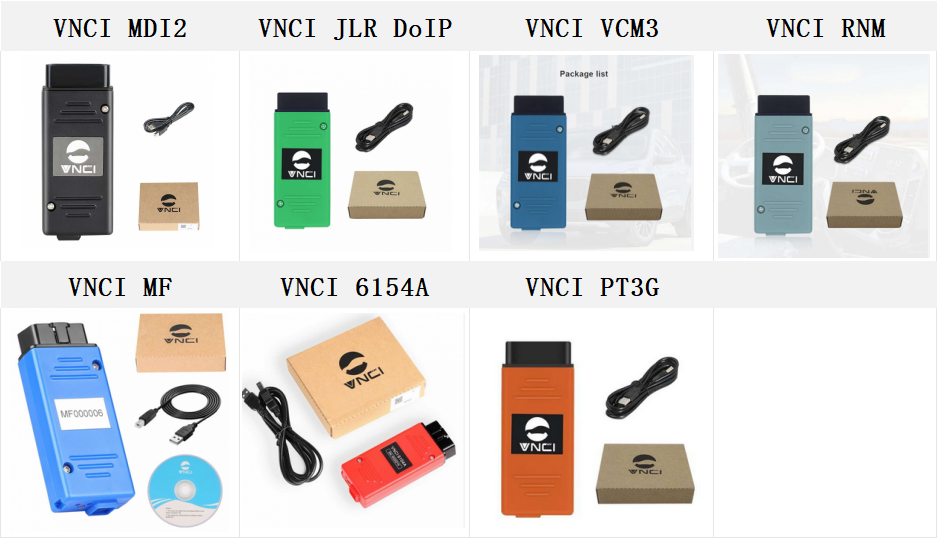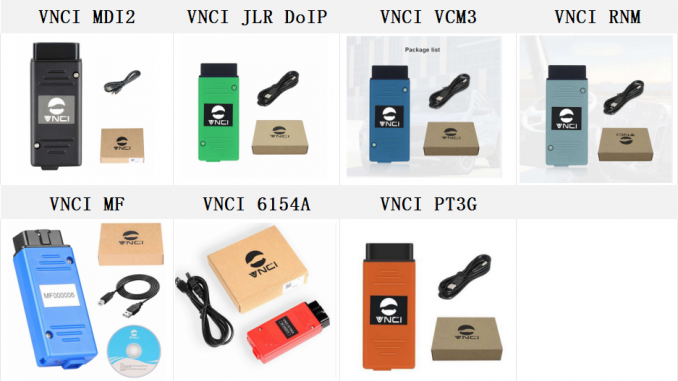
To ensure seamless operation and compatibility between VNCI-Bosch series diagnostic products and the Bosch VCI device manager, follow these steps to synchronize the VNCI device with your computer’s VCI driver. This synchronization allows the VNCI device to recognize the latest driver updates and function without interruptions or update prompts.
VNCI Bosch Series Products:
Synchronization Overview:
Sync: The process involves updating the current computer’s VCI driver so that it is recognized by the connected VNCI device. This ensures the device can operate with the latest driver version installed on the computer.
- VNCI MDI2:
- Often used for diagnostics and module programming on vehicles that use modern GM software. This is a next-generation interface replacing older models for more advanced diagnostics.
- VNCI JLR DoIP:
- Specifically designed for use with Jaguar Land Rover vehicles. Supports Diagnostics over Internet Protocol (DoIP), enhancing the speed and efficiency of diagnostics and programming over an IP network.
- VNCI VCM3:
- The successor to earlier VCM models, used primarily for Ford vehicles. Offers advanced diagnostics, including module programming and data logging.
- VNCI RNM:
- Typically a specialized tool for certain types of networks or vehicle systems, possibly focusing on specific diagnostic protocols or regional market vehicles.
- VNCI MF:
- This model might be a multipurpose diagnostic interface, suitable for various manufacturers and vehicle systems, offering broad compatibility and support.
- VNCI 6154A:
- An interface primarily used for Volkswagen Group vehicles, supporting newer diagnostic protocols and faster communication than its predecessors.
- VNCI PT3G:
- A high-performance tool that supports Ethernet and other modern vehicle communication standards, ideal for a wide range of vehicles and heavy-duty applications.
Steps to Sync VNCI Device with Bosch VCI Device Manager:
- Install VCI Device Manager Software:
- Download and install the latest version of the VCI Device Manager software on your computer. This software is crucial for managing the interface and ensuring your VNCI device communicates effectively with your computer’s systems.
- Install VNCI Device Manager Software:
- Similarly, install the VNCI Device Manager software. This specific manager is tailored to handle VNCI devices and ensures they are up-to-date and properly configured.
- Start VNCI Device Manager Software:
- Launch the VNCI Device Manager. This step is crucial as it completes the synchronization process between your VNCI device and the VCI Device Manager, allowing for seamless communication and functionality.
- Operate VCI Device Manager Software:
- Open the VCI Device Manager software on your computer. After the synchronization process, the software should now recognize the connected VNCI device without prompting for any updates, indicating a successful sync.
By following these steps, you ensure that your VNCI-Bosch diagnostic tools are fully compatible and operational with the Bosch VCI device manager, facilitating efficient diagnostics and troubleshooting without the hassle of frequent updates.