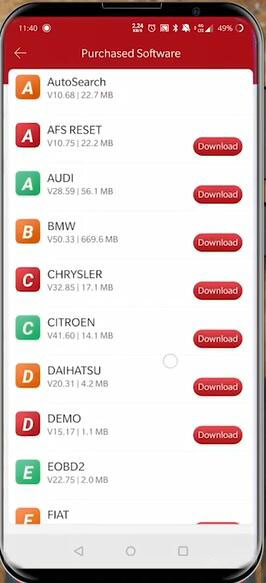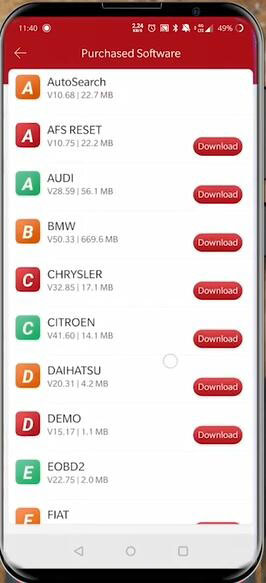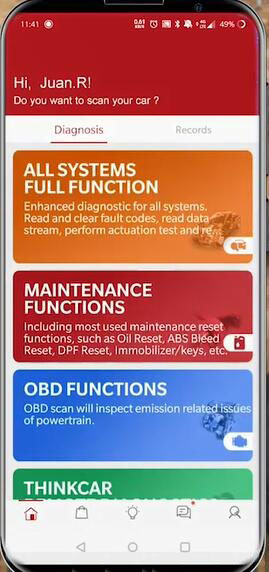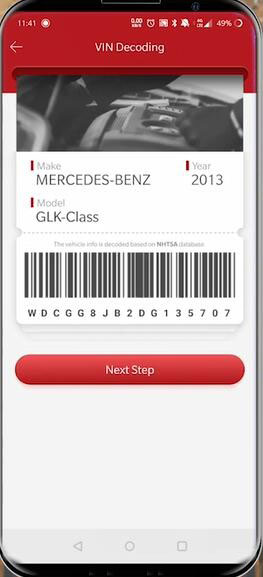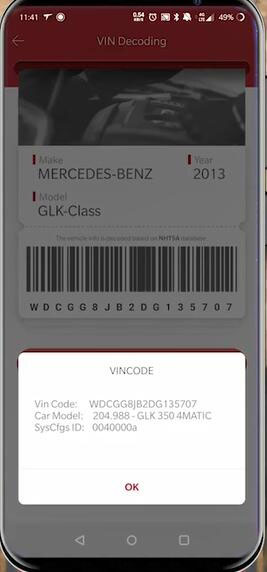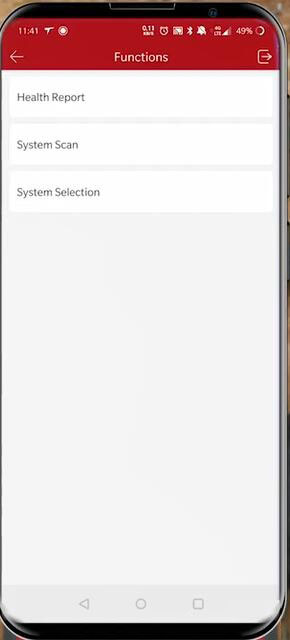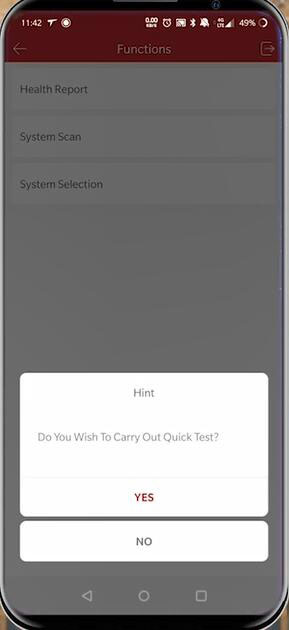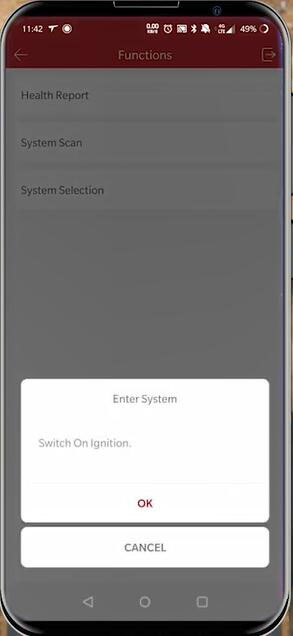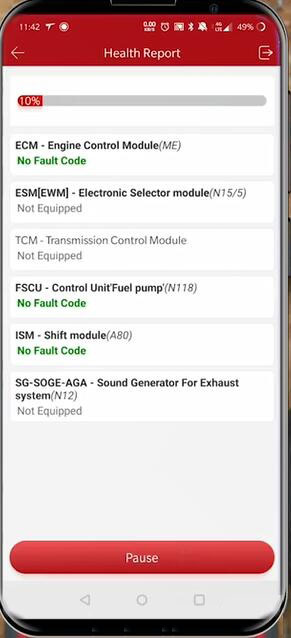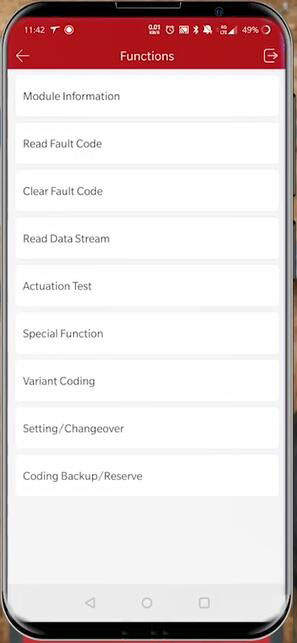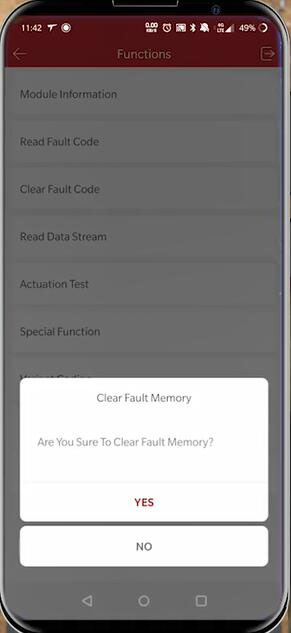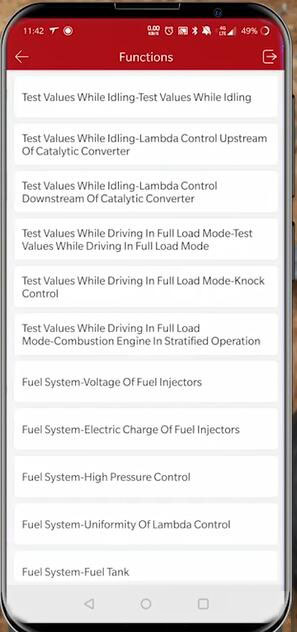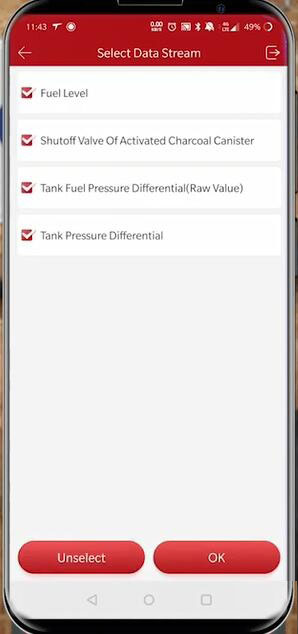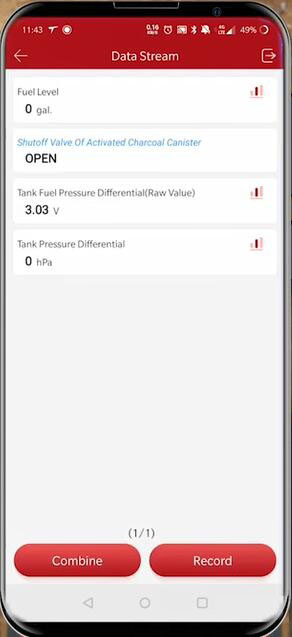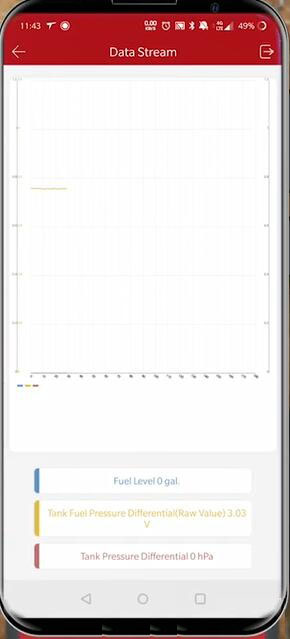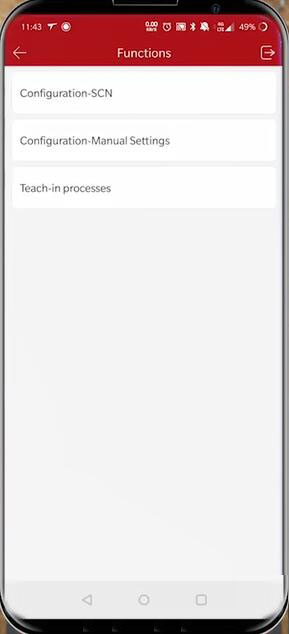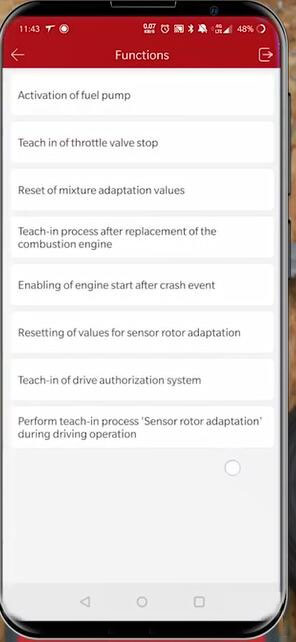Car: 2013 Mercedes-Benz GLK 350 Class
Device: ThinkDiag full-system OBD2 diagnostic tool
Guide& Tips to diagnose and fix Benz:
Plug the ThinkDiag device into OBDII port in the vehicle
Note: When you hear the beep and see the green light in the device, that indicates the device is connected correctly.
Have the key on the position
Here show a few functions that can do here.
There are two ways to get into the APP
Method 1: Go to ThinkStore and select the car software
Note: If you don’t have downloaded, you would select download. Otherwise, just select the software you want.
Method 2: Select “All Systems Full Functions”
It will automatically scan the vehicles
Here is the vehicle info found incl. car make, model, year and the VIN number at the bottom
Select “Next step”
The vehicle VINCODE will appear on the screen
After got the vehicle information, select “Health Report”
When it asks “Do you wish to carry out quick test?”, click “YES” to continue
It will enter system, and then switch on ignition
Start to scan the vehicle to check if there is any issue with any of the electronic components
Scanning each module
If the module that you want to test before the scan is finished, you can press the pause function that will stop the skin and give you the information
Then it will have the option to read the fault codes
Just click “Clear Fault Code” to erase all the errors
If you want to see the live data, select “Read Data Stream”
Then choose the option you need combine
Finally, you can use the “Teach-in process” and activate the fuel pump to do different special functions.