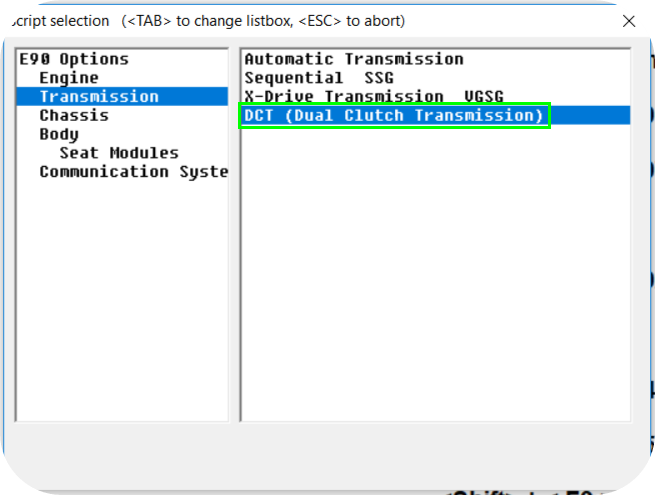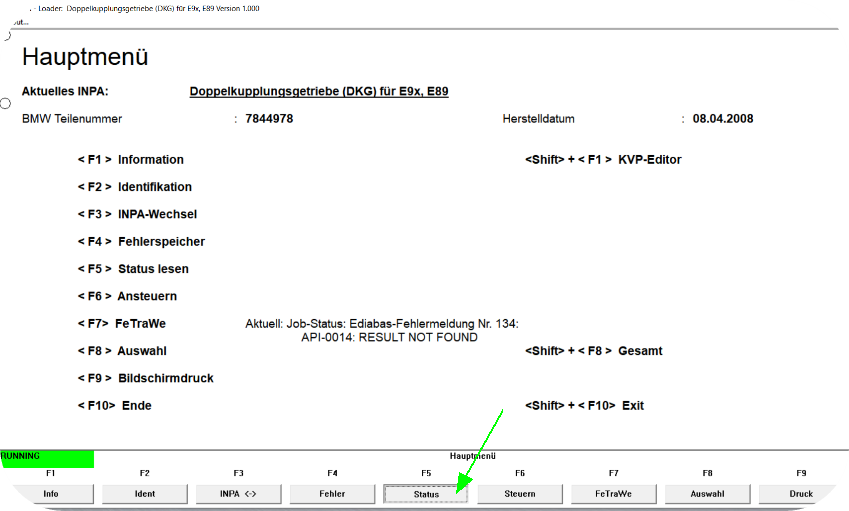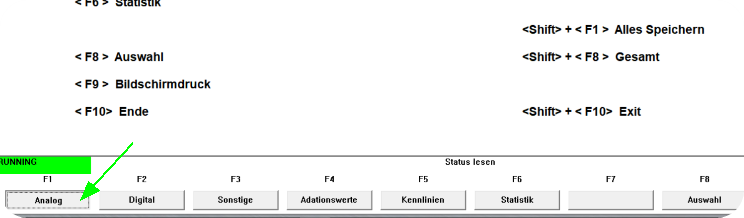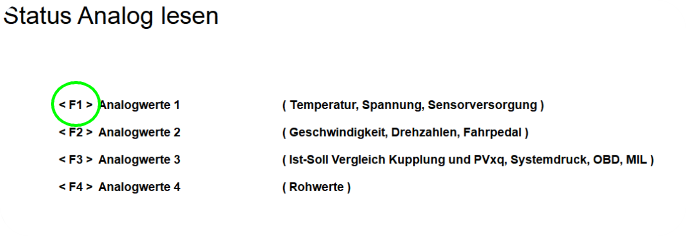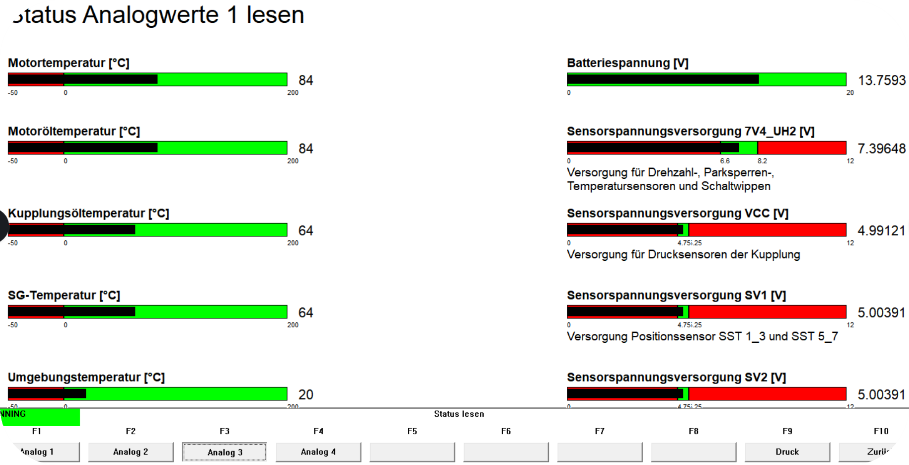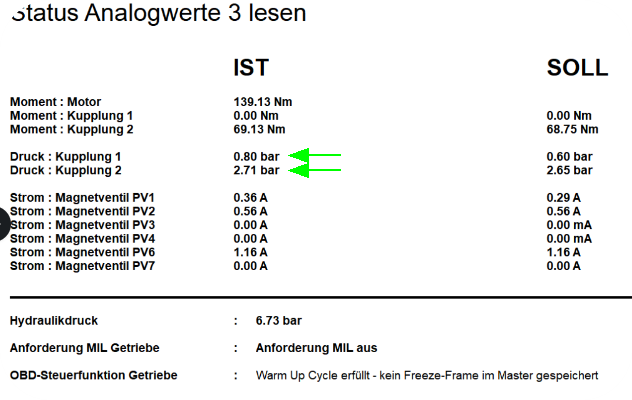The E9x M3 DCT (Dual Clutch Transmission) is a highly sophisticated component of the BMW M3, responsible for delivering smooth and precise gear shifts. Utilizing a K+ DCAN USB interface, enthusiasts can access the TCU (Transmission Control Unit) and obtain valuable information about its performance and status. In this article, we will guide you through the process of reading the E9x M3 DCT TCU using a K+ DCAN USB interface.
Note: Make sure you have a good battery, and a good battery charger connected while performing the TCU firmware update, otherwise your TCU can get permanently unusable.
Step 1: Ensure Proper Connection
To begin, make sure you have a functional INPA compatible USB K+ DCAN interface. Insert the DCAN interface into the OBD port, turn the IGNITION on, insert the USB into your laptop, and start the INPA software. Following this order will ensure proper functionality.
Step 2: Verify Communication with the TCU
Start the INPA software and perform a UIF readout of your TCU’s original ZB number. Save this information for future reference. It is crucial to ensure that the TCU is communicating correctly with the interface. Adjust the latency to 1 ms in the Windows control panel’s device manager, specifically in the COM-port settings. Please note that this process only works on the COM1 port.
Step 3: Check INPA Installation
It is essential to verify if you have the correct INPA installation. The “Transmission” option within INPA should display the E89/E90 files. If you do not see this option, your INPA installation needs updating to include these files.
Step 4: Read Status Value from BMW INPA
In the INPA software, press the status button to proceed.
Step 5: Choose Analog or Digital Values
Depending on your preference, press either the analog or digital button. For this example, we will select analog values.
Step 6: View Essential Values
To access the most essential values, press F1. This action will display critical information related to your TCU.
Step 7: Analyze TCU Analog Values
You will now see a range of analog values from your TCU. Some of these values come from MaxxECU CAN, while others are internal to the TCU. Pay attention to the individual clutch pressures, torque transmitted from MaxxECU, and the actual torque calculated by the TCU over each clutch. This data provides valuable insights into the TCU’s performance.
5. This view gives you information about the individual clutch pressures, torque transmitted from MaxxECU, and the actual torque calculated by the TCU over each clutch.
Conclusion:
The ability to read the E9x M3 DCT TCU using a K+ DCAN USB interface is a valuable tool for enthusiasts. By following the steps outlined in this article, users can access crucial information about the TCU’s performance and diagnose any potential issues. Remember to exercise caution during the TCU firmware update, ensuring a good battery and charger connection to avoid any permanent damage.