
Programming through ISTA/D and ENET can be a powerful bmw scan tool, especially those with F-series vehicles. In this article, we will explore the process of setting up a resilient and reproducible programming setup using ISTA/D and ENET. Please note that this article will not cover the ICOM setup or the installation of ISTA/D.
Prerequisites
Before diving into the programming process, ensure that you have the following prerequisites in place:
– A BMW vehicle that supports ENET, such as an F-series model.
– ISTA/D installed on your computer. It is recommended to have a SATA SSD or NVME disk for faster installation.
– A full psdzdata package with approximately 280GB of uncompressed data (latest versions).
– An ENET cable, which is affordable and readily available.
– A proper power supply capable of maintaining a stable voltage (e.g., 13.5V) during the programming session. A 20A capable power supply is recommended to handle varying power consumption.
Note that getting ISTA installed is a time consuming process, I strongly suggest having SATA SSD, or even better NVME disk on your laptop to speed up the process. Forget HDDs !
Anyway I am not here to explain how to install ISTA so let’s get to the real stuff :
Enabling ENET Programming in ISTA/D
To enable ENET programming in ISTA/D, follow these steps:
1. Locate the configuration file named ISTAGUI.exe.config in the ISTA\TesterGUI\bin\Release folder.
2. Open the file and navigate to the “ section.
3. Add or replace the following keys:
– `BMW.Rheingold.ISTAGUI.enableENETprogramming` with the value “true”
– `BMW.Rheingold.Programming.ExpertMode` with the value “true”
– `BMW.Rheingold.Programming.Enabled` with the value “true”
Alternatively, you can add entries to the Windows registry. Go to `HKEY_LOCAL_MACHINE\SOFTWARE\WOW6432Node\BMWGroup\ISPI\Rheingold` and add the same keys with the string value “True”.
Setting ISTA to Use ENET
Configuring ISTA to use ENET is straightforward. Follow these steps:
1. Open ISTA/D and go to the Settings menu.
2. Under the Connection tab, select “Dealer organization ICOM / ENET local area network”.
3. Set the search broadcast default value to “255.255.255.255,169.254.255.255”.
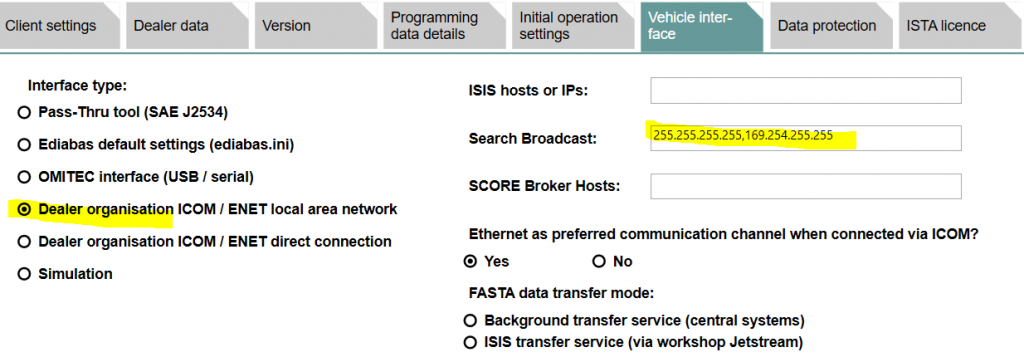
Note: Leaving the search broadcast value empty will revert it to the default setting.
Resilient Network Configuration
Setting up a resilient network configuration is crucial to avoid programming failures. Here’s what you need to do:
1. Connect your laptop directly to your car using the ENET cable.
2. Set up a DHCP (Dynamic Host Configuration Protocol) to ensure continuous network connectivity during the programming session.
3. Configure the DHCP settings as follows:
– IP of your laptop: 169.254.0.1 (or any IP between 169.254.0.1 and 169.254.255.254)
– Netmask: 255.255.0.0
– Gateway: Any value (e.g., 169.254.0.1)
– DNS: Same as the gateway value
– IP pool: Choose an IP range different from your laptop’s IP (e.g., 169.254.42.1 to 169.254.42.255)
Tools like Netsetman can assist in configuring your network card and launching Tftpd64 (the DHCP server).
Programming Process
Once you have set up the resilient network configuration, follow these steps to start programming with ISTA/D and ENET:
1. Plug in the ENET cable and power up your car.
2. Launch ZGW_SEARCH, which can be found in `EDIABAS\Hardware\ENET\ZGW_SEARCH.exe`. This tool scans the network and detects your car almost instantly.
3. Confirm that your gateway module is detected by ZGW_SEARCH.
4. Launch ISTA/D and enjoy a smooth programming experience.
Conclusion
Programming through ISTA/D Software and ENET Cable can be a powerful and rewarding experience for BMW owners. By following the steps outlined in this article, you can set up a resilient and reproducible programming environment. Remember to ensure you have all the prerequisites in place and follow the network configuration guidelines for a successful programming session.