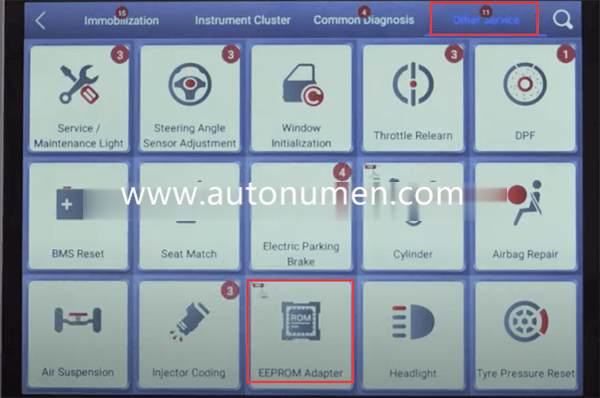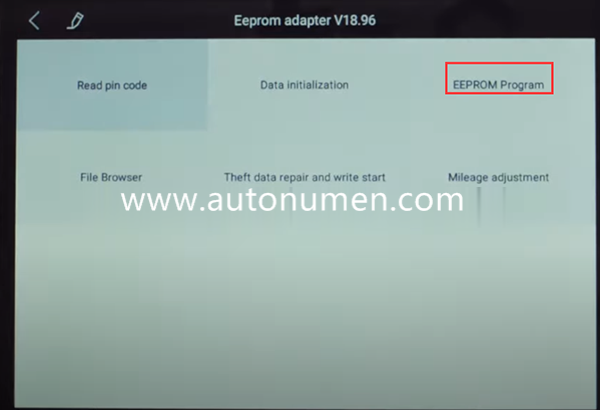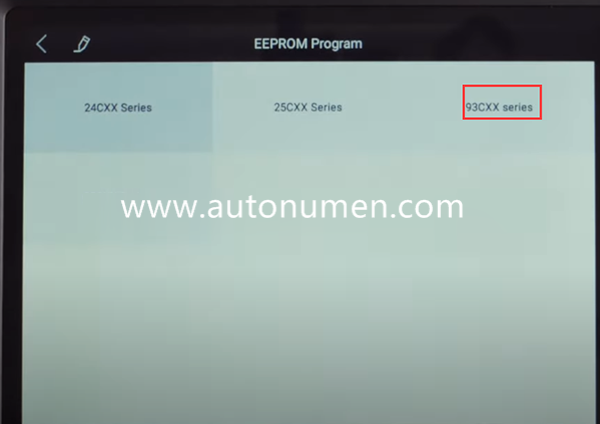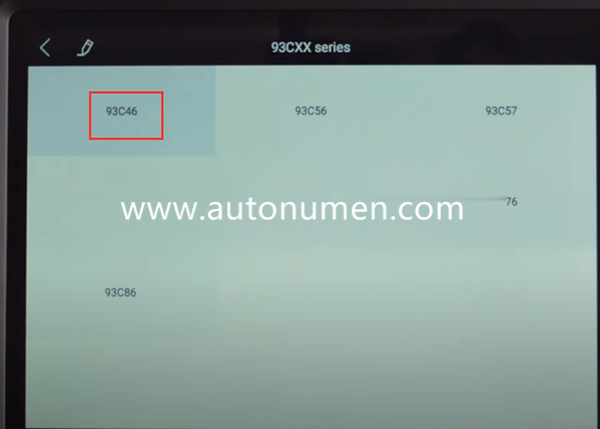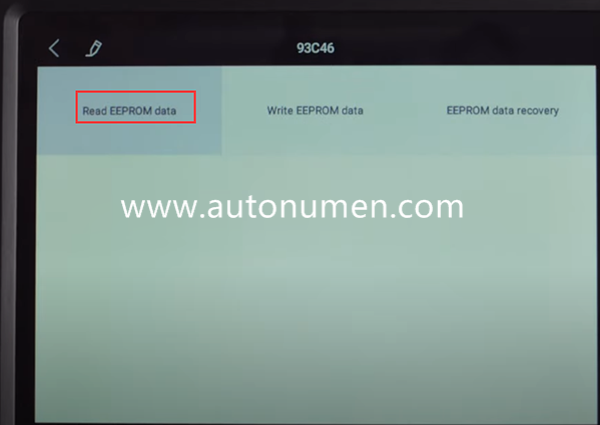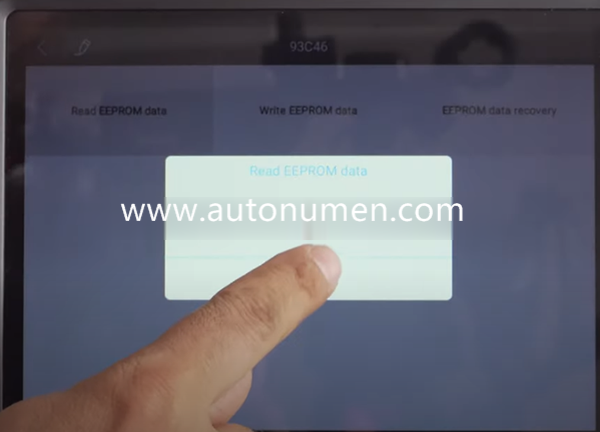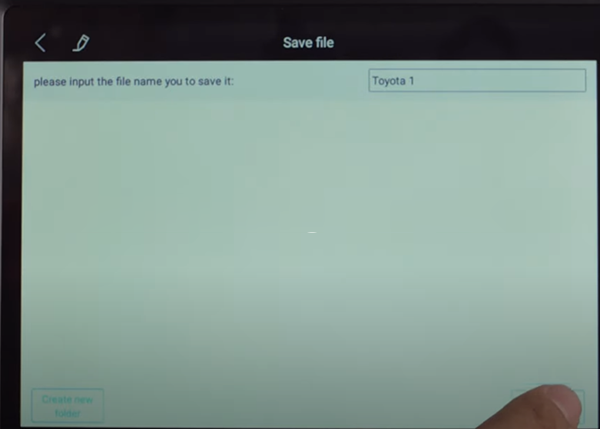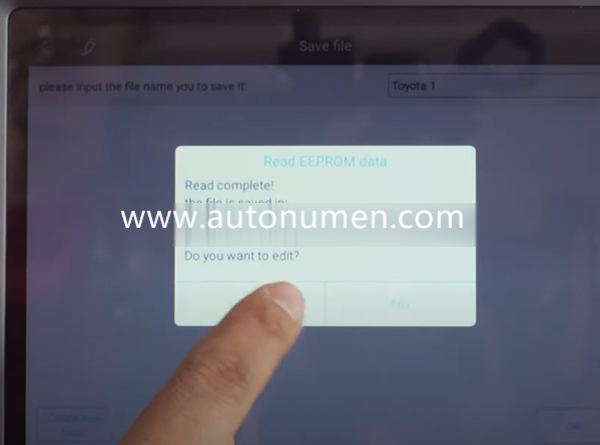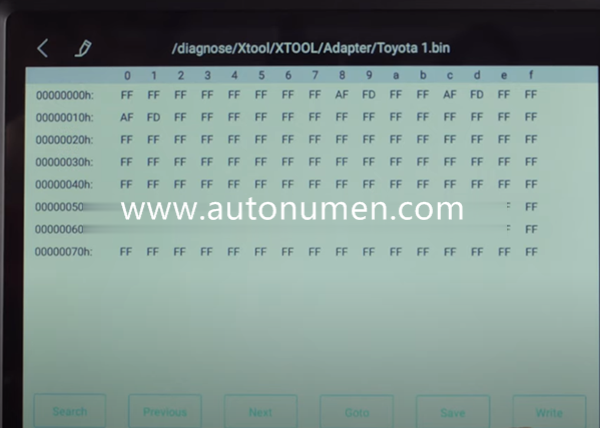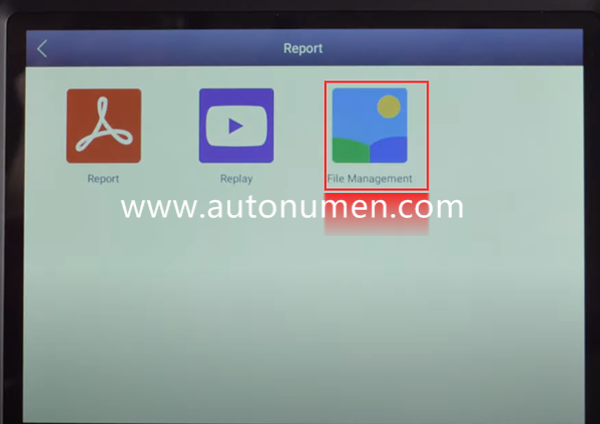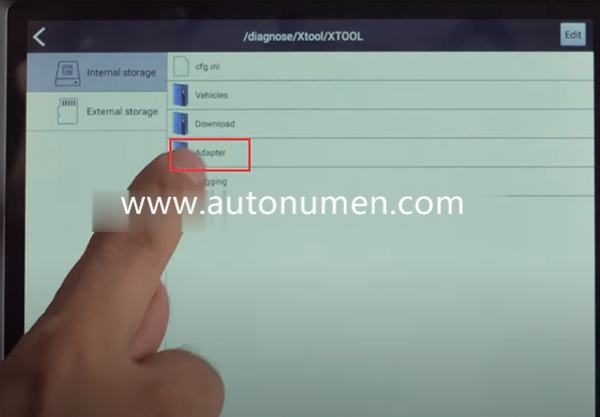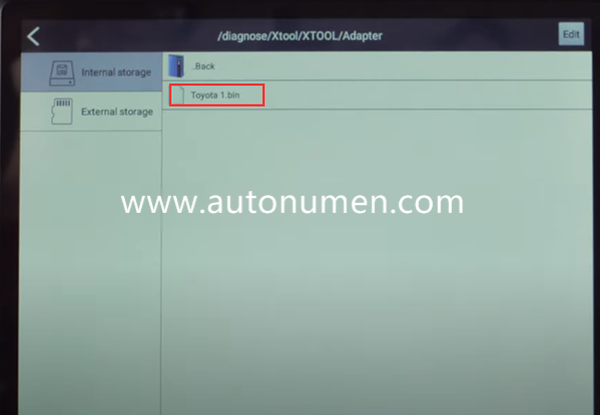This post comes with the guide of how to use XTOOL X100 Pad3 to read Toyota 93C46 EEPROM data and find out the related file saved.
How to read EEPROM data by XTOOL X100 PAD3?
Connect EEPROM adapter and X100 PAD Elite main unit by main cable
Then connect the power supply adapter before operating
Note: when the connection is normal, the status indictor light will be on
Enter X100 pad3 main menu
Select Diagnosis-> Other service-> EEPROM Adapter-> EEPROM Program
Make sure the adapter is connected and powered on, the status light is turned on
Connecting with the adapter…
Select 93CXX series->93C46-> Read EEPROM data
Pay attention to the prompt and click OK to continue
Input the file name to save the EEPROM data read out
Read complete! Save the file successfully!
Click “Yes” to edit
This is the data read out
How to search for EEPROM file saved on XTOOL X100 PAD3?
Back to X100 PAD3 main menu
Select Report-> File Management-> Internal storage-> Adapter
Then you can find the file you saved as shown below
Note: the operating guide of XTOOL X100 PAD3 auto key programmer also can be used for Toyota 93C56, 93C57, 93C66, 93LC66A, 93C76 and 93C86 EEPROM.