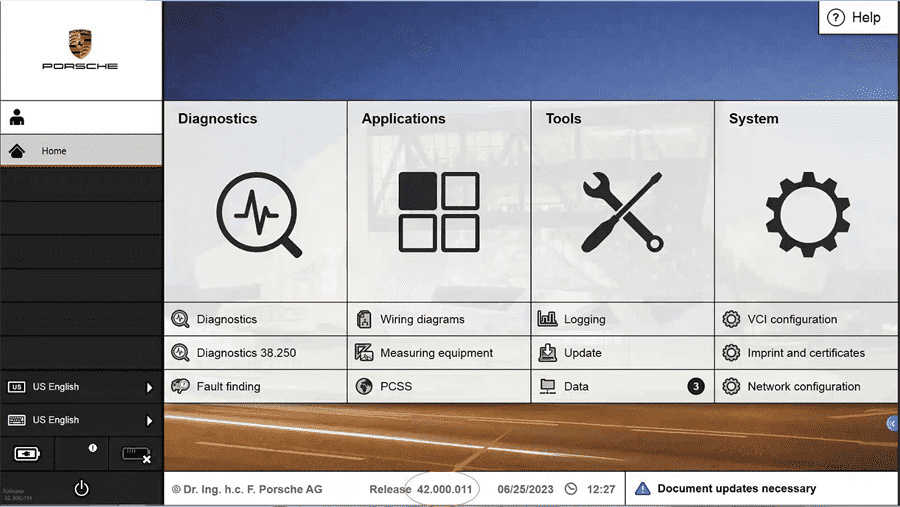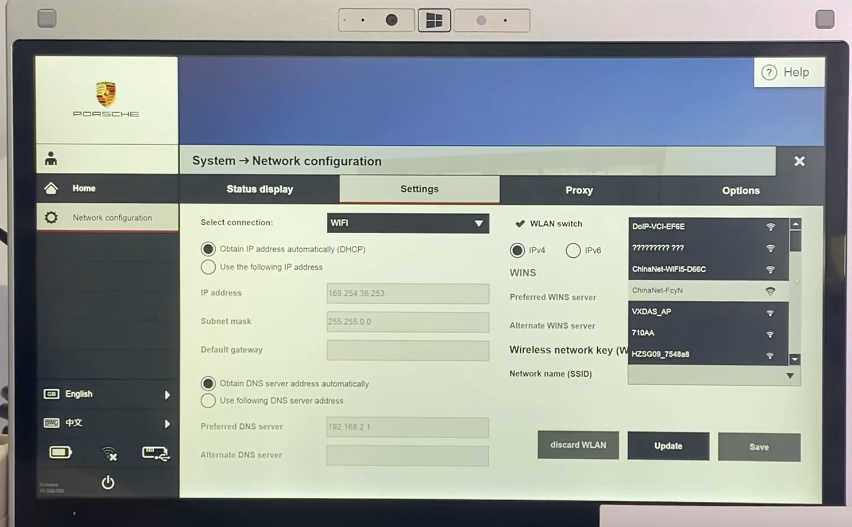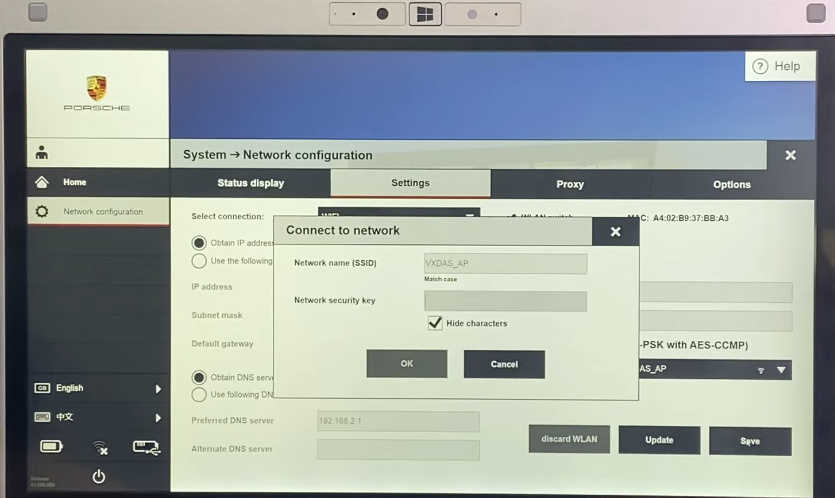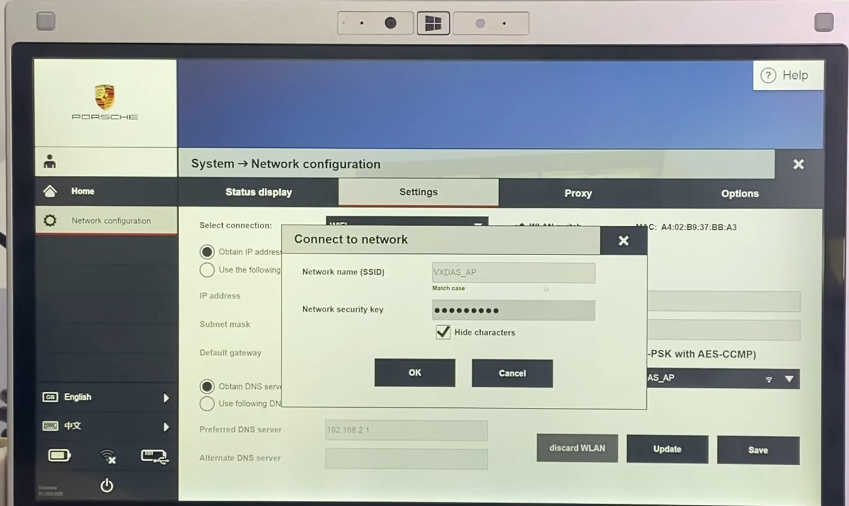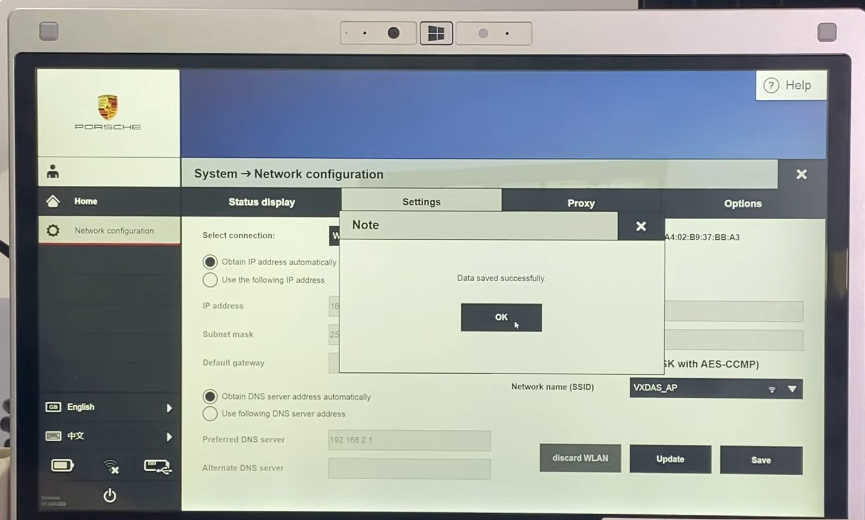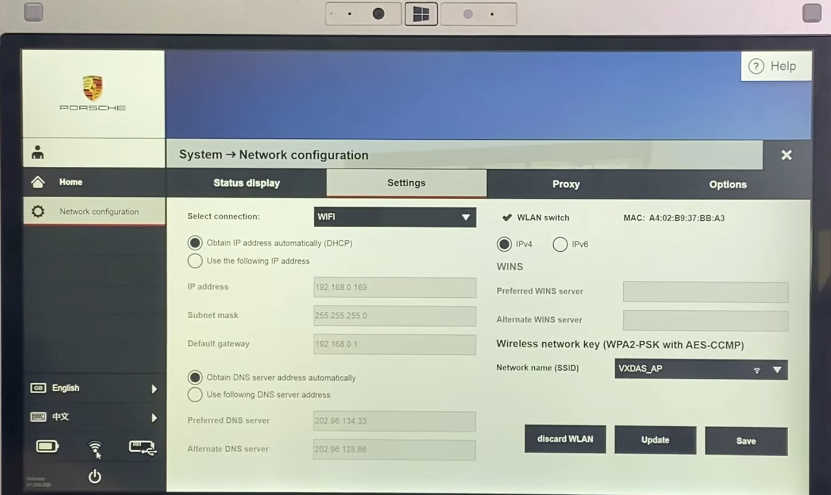Are you still unsure about which Porsche diagnostic programming tool to choose? Our team of experts at Autonumen.com highly recommend the Piwis 3 with Piwis 3 Software SSD on Panasonic CF-MX5 Laptop. In this article, we will provide you with a step-by-step guide on how to use this powerful diagnostic tool.
1. Introduce: Porsche Piwis 3 Piwis III Diagnostic Tool Plus Panasonic CF-MX5 Laptop With latest software V42.100.02 + V38.250.000
Dual Software: V42.100.02 + V38.250.000
V38.250.000 (with Engineering software support offline programming)
V42.100.02 (with Engineering software support online programming,but you should have an online account and certificate)
(1). Piwis 3 With V42.100.02 Piwis III Software for Porsch Cars diagnostic & Programming.
(2). Piwis 3 with developer mode software Installed Panasonic CF-MX5 Laptop Ready To Use, cover all piwis 2 functions.
(3). With New DoIP Ethernet diagnostic technology,Supports Porsche Models after 2002.
2. Package Listing
The Piwis 3 comes with a base unit that is essential for connecting to the vehicle. When connecting the base unit to the car, make sure to handle it with care. Once connected, you will hear a sound and the light on the base unit will turn on.let’s take a look at what is included in the Piwis 3 package.
Package Listing :
1× Piws3 Tester
1× OBDII Cable
1× USB Cable
1× 512GB Software SSD
1× The Second-hand Panasonic CF-MX5 i5 6300U laptop
1× Storage Case
Piwis Tester 3 Panasonic (Second Hand) laptop details:
Brand: Panasonic
Model: CF-MX5
Processor: i5 CPU, 6300U,4G RAM
SSD:256GB
Screen: Touch Screen
3. Connect the Piwis 3 USB port of the base unit to the laptop.
Wait for the device to communicate with the laptop, and you will see the message “vc via usb” indicating successful communication.
4. How to set up WiFi?
The Piwis 3 supports Wi-Fi connectivity, allowing you to easily connect to your home network or the device’s Wi-Fi. To connect to your home network, click on “System” and then “Network Configuration.” Select your home Wi-Fi network and enter the password. Once connected, you will see the Wi-Fi symbol in the bottom left corner of the laptop.
To connect to the device’s Wi-Fi, repeat the previous steps but select the device’s Wi-Fi network. The name of the network should be “vcie f6e.” Enter the password as “12345678.” You can now unplug the USB cable and check the connection status.
5. How to switch piwis 3 software versions
The Piwis 3 is a dual system with two software versions: V42.100 and v38.250. To switch between the software versions, simply restart the computer. On the bottom of the computer screen, you will see the available software versions. Choose the one that you need for your specific diagnostic needs.
6. Piwis 3 features
1.New operating system and more intuitive software interface
2.New VCI, support for models with DoIP diagnostics after 2017
3.Maintenance, repair, control unit replacement, programming code
4.Login online anti-theft matching programming
5.Guided fault finding
6.Maintenance circuit diagram view
7.Engineer mode (development version) can support special functions such as installing, modify, Flash.
7. Porsche Piwis 3 Tester Coverage
All Porsche from 2005-2023,some porsche from 1996-2005:
Porsche 911:
•992
•992 Campaign
•991
•997
•996
•996 GT2
•996 GT3
•993
•964
Porsche Boxster:
•982
•981
•987
•986
Porsche Cayman:
•982
•981
•987
Porsche Cayenne:
•9YA
•9YA Campaign
•92A
•9PA
Porsche Panamera:
•971
•970
Porsche Macan
Porsche 918 Spyder
Porsche Racing Cars:
•935
•991 GT2 RS Clubsport
•982 Cayman GT4 Clubsport
•981 Cayman GT4 Clubsport
Miscellaneous:
•Carrera GT
•GT1
•968
•944
•928
In conclusion, the Piwis 3 with Piwis 3 Software SSD on Panasonic CF-MX5 Laptop is an excellent choice for Porsche diagnostic programming. With its Wi-Fi connectivity, dual system software, and support for license updates, it is a powerful tool for any Porsche enthusiast or technician.