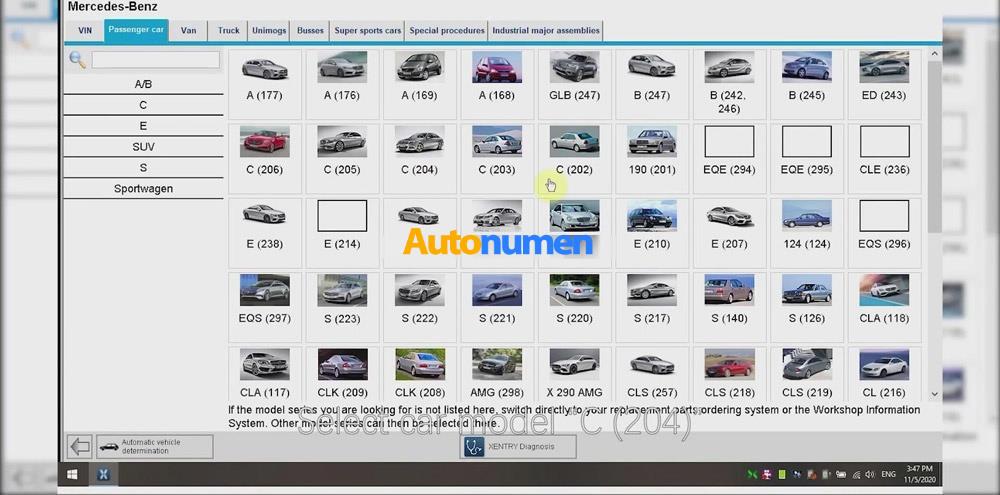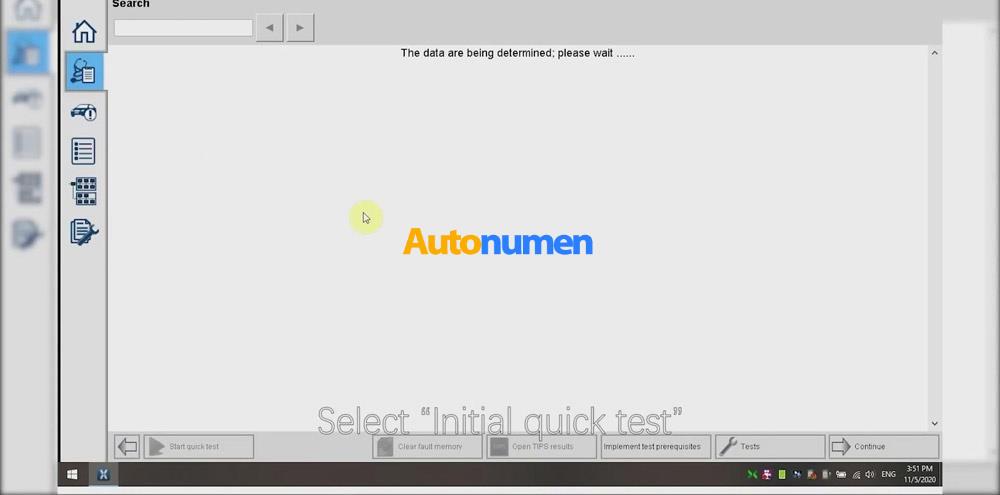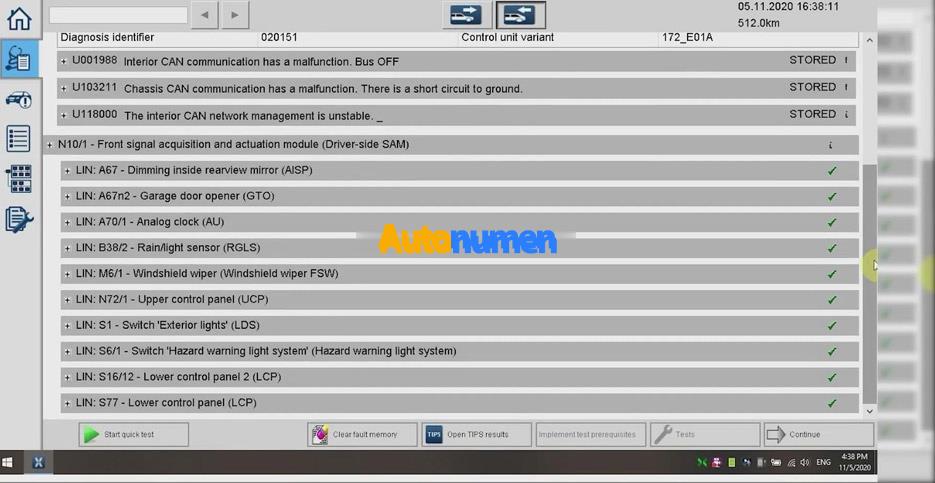Please be informed: VXDIAG VCX SE For Benz is equipped with DONET function. Wanna know the steps of VXDIAG VCX SE For Benz DONET remote online programming? Please read the post attached below.
Open “Settings” in the smartphone >>“Other Wireless Connections”>>“Personal hotspot”>>“Personal hotspot settings”>>fill in the user name and password and save them.
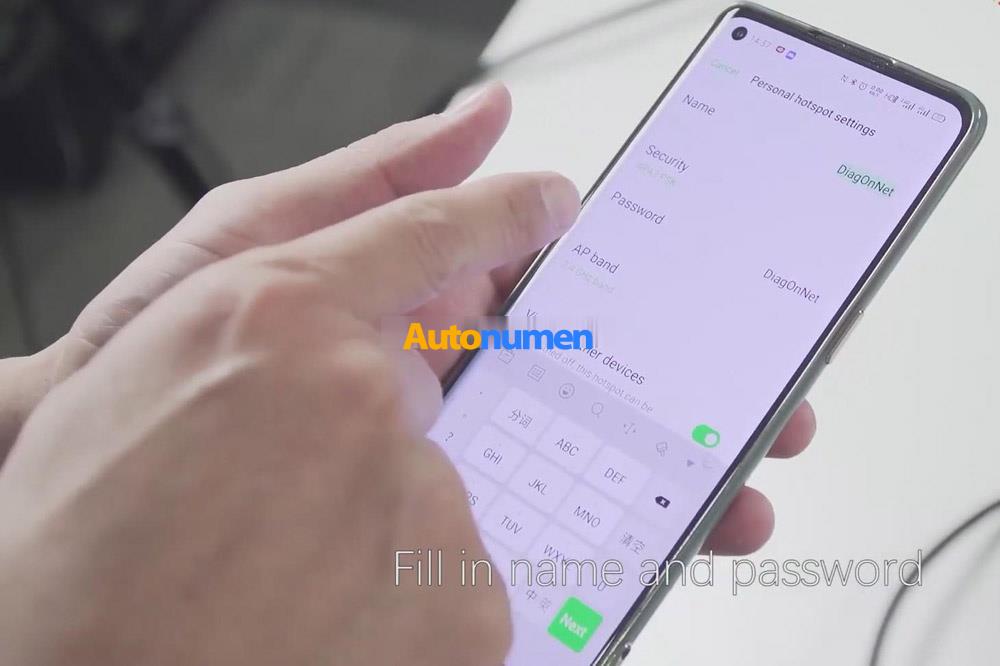
Notice: please pay attention to the case of the letter, the name and password are the same, both of them are “DiagOnNet”.
Connect VXDIAG VCX SE to the car, and you will hear the sound of “beep”, then press the reset button for about 3 seconds. Loose it and we’re connecting to the Wifi. When we have connected to Wifi, the device will appear on the hotspot.

Open VX Manager >> “Remote”>> input remote device ID >> “Refresh device”. After the device is detected, click “Connect device”>> “OK”. And VX Manager will restart automatically.
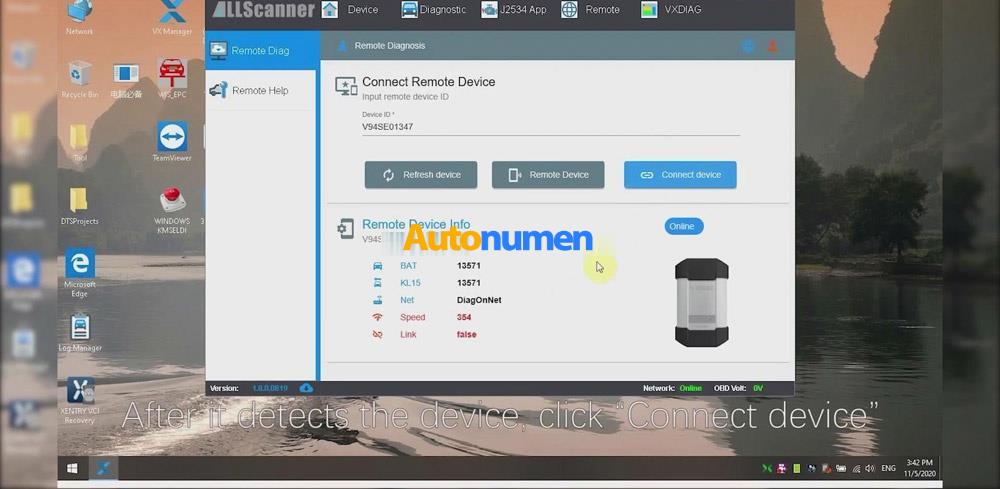
Click “Firmware” to check whether the device hardware version is the newest. If it’s not, please click “Upgrade” to upgrade it. Now the hardware is the newest.
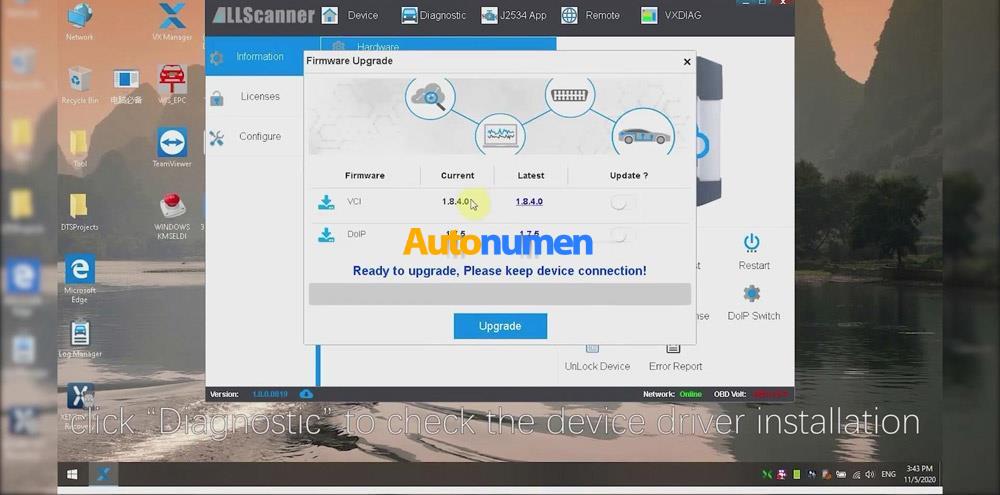
Click “Dianostic” to check the device driver installation. There is a green tick icon in the upper right of Benz C6 and it means the driver has been installed successfully. Close VX Manager.
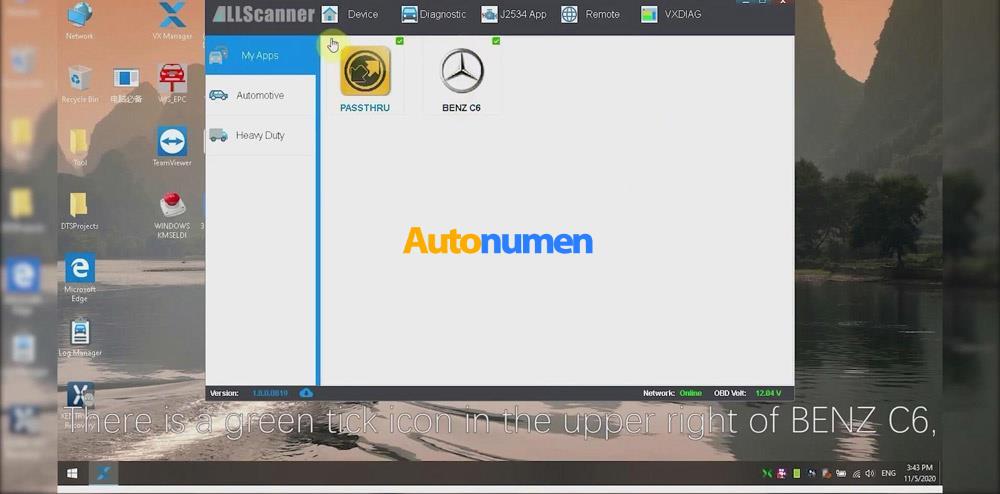 Open XENTRY Diagnosis software>>“Abort”>> car model “C (204)”.
Open XENTRY Diagnosis software>>“Abort”>> car model “C (204)”.
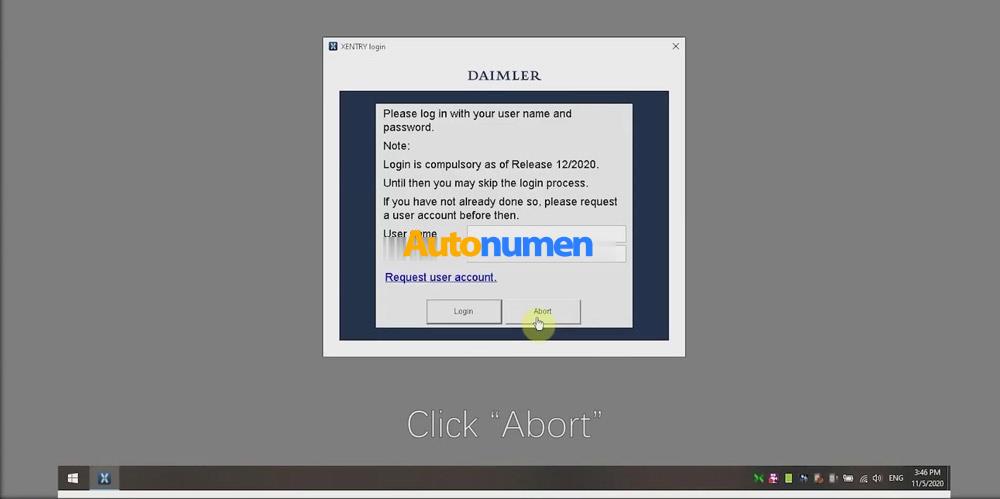
Click “XENTRY Diagnosis” to read vehicle info. It will take 2 or 3 minutes.
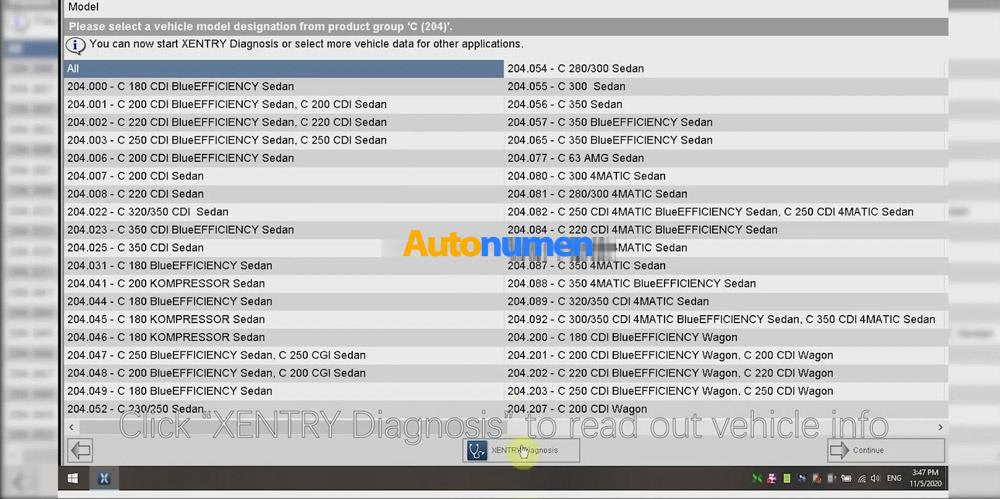
Select “Initial quick test”>>“Continue”
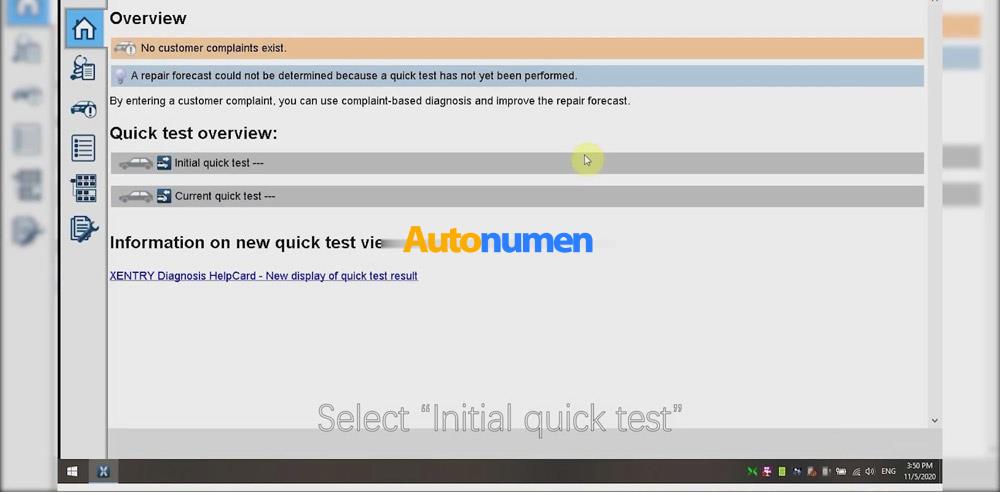
Select “Start quick test” to detect the vehicle module.
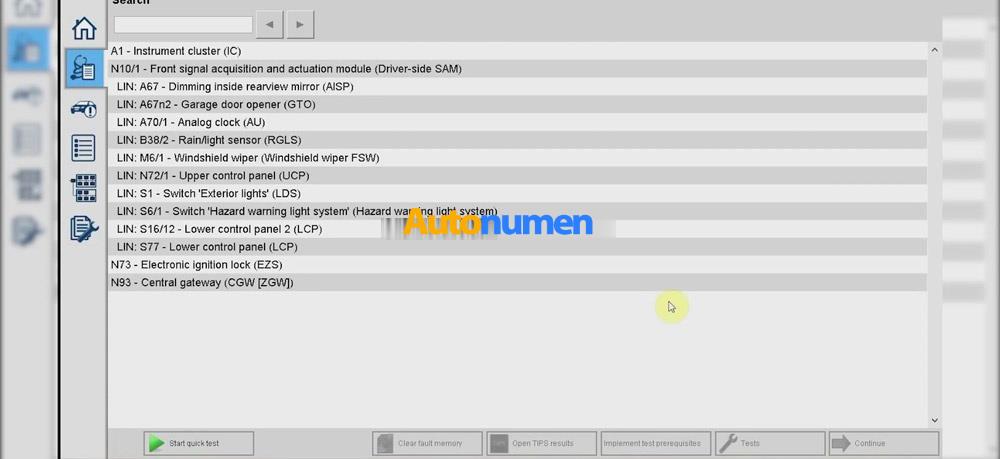
We have read out the vehicle info., please click“OK”
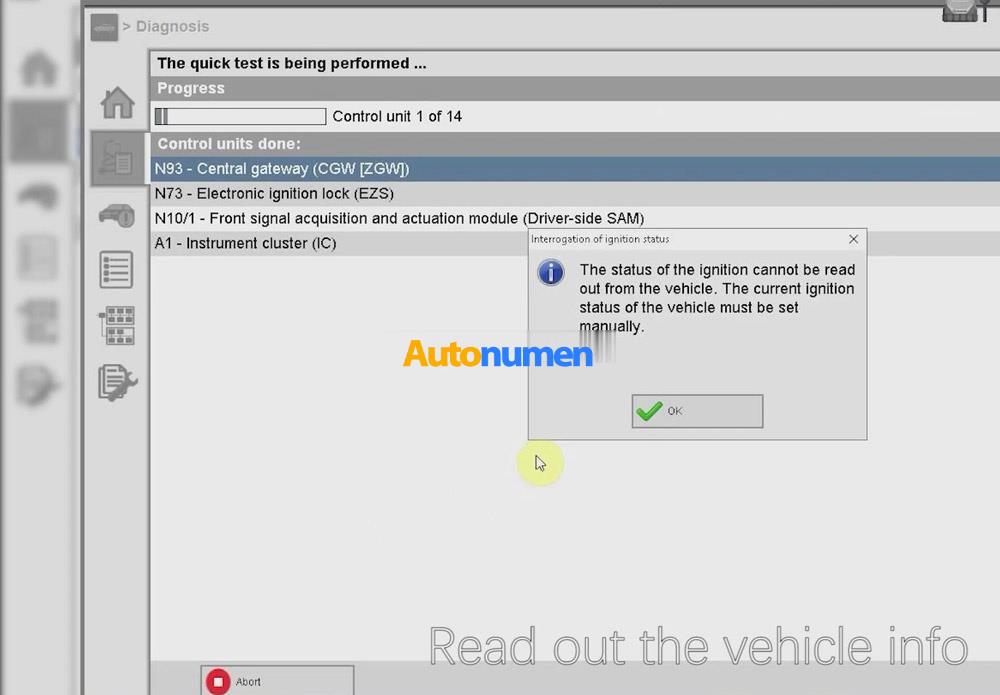
Read out Central gateway (CGW[ZGW]).